All Opportunities
The All Opportunities page provides a consolidated view of cost optimization recommendations across your connected cloud accounts. It highlights resources that can be resized, stopped, deleted, or scheduled for off-hours to reduce unnecessary spending.
At the top of the page, summary metrics display the estimated monthly savings, the number of resources with optimization potential, the distribution of recommendations by implementation effort, and a comparison of your forecasted end-of-month cost with and without optimizations applied.
The table below lists individual opportunities, including the resource type, associated account, effort required, and potential monthly savings. Each entry allows you to evaluate specific actions and their expected impact, enabling you to prioritize changes that deliver the most value.
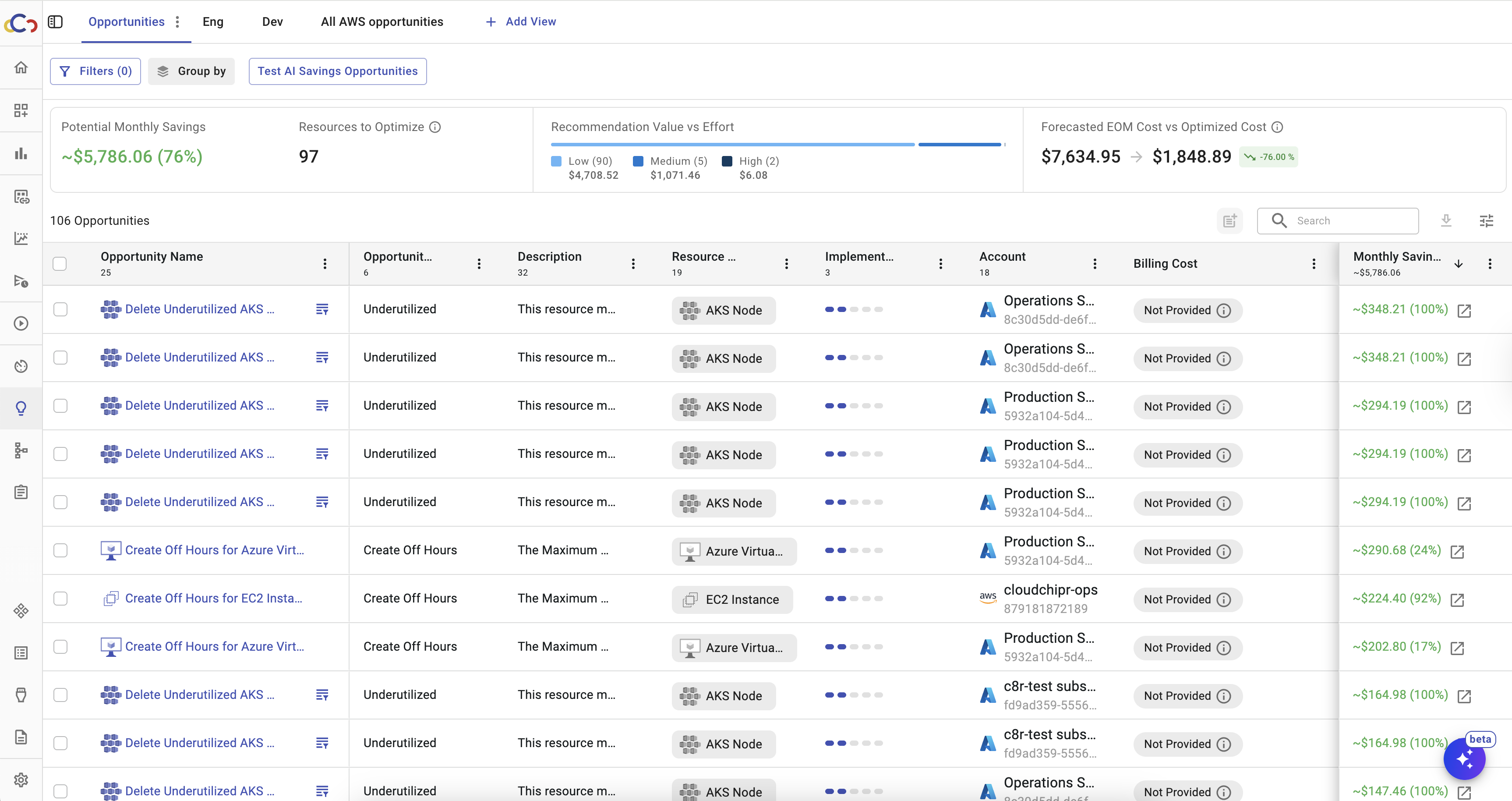
At the top of the All Opportunities page, several key metrics summarize the potential impact of applying recommendations:
- Potential Monthly Savings – shows the estimated amount you can save if you implement the listed recommendations.
- Resources to Optimize – indicates the number of unique resources that have at least one optimization recommendation.
- Recommendation Value vs. Effort – groups recommendations by the level of effort required (Low, Medium, High) and shows the total savings potential for each category.
- Forecasted End-of-Month Cost vs. Optimized Cost – compares your projected cloud spend with and without applying the recommendations, giving a view of the potential savings as a percentage and absolute cost reduction
- The trend line - in the Forecasted End-of-Month Cost vs. Optimized Cost section shows how your projected monthly spending changes when optimization recommendations are applied.

Filters and Grouping
Filters in Savings Opportunities can be very granular. You can start at a high level, such as Accounts or Tags, and drill down to specific resource IDs for each cloud provider.
There are multiple options for filtering. Either you can use Cloud Provider filters, or Opportunities specific filters.
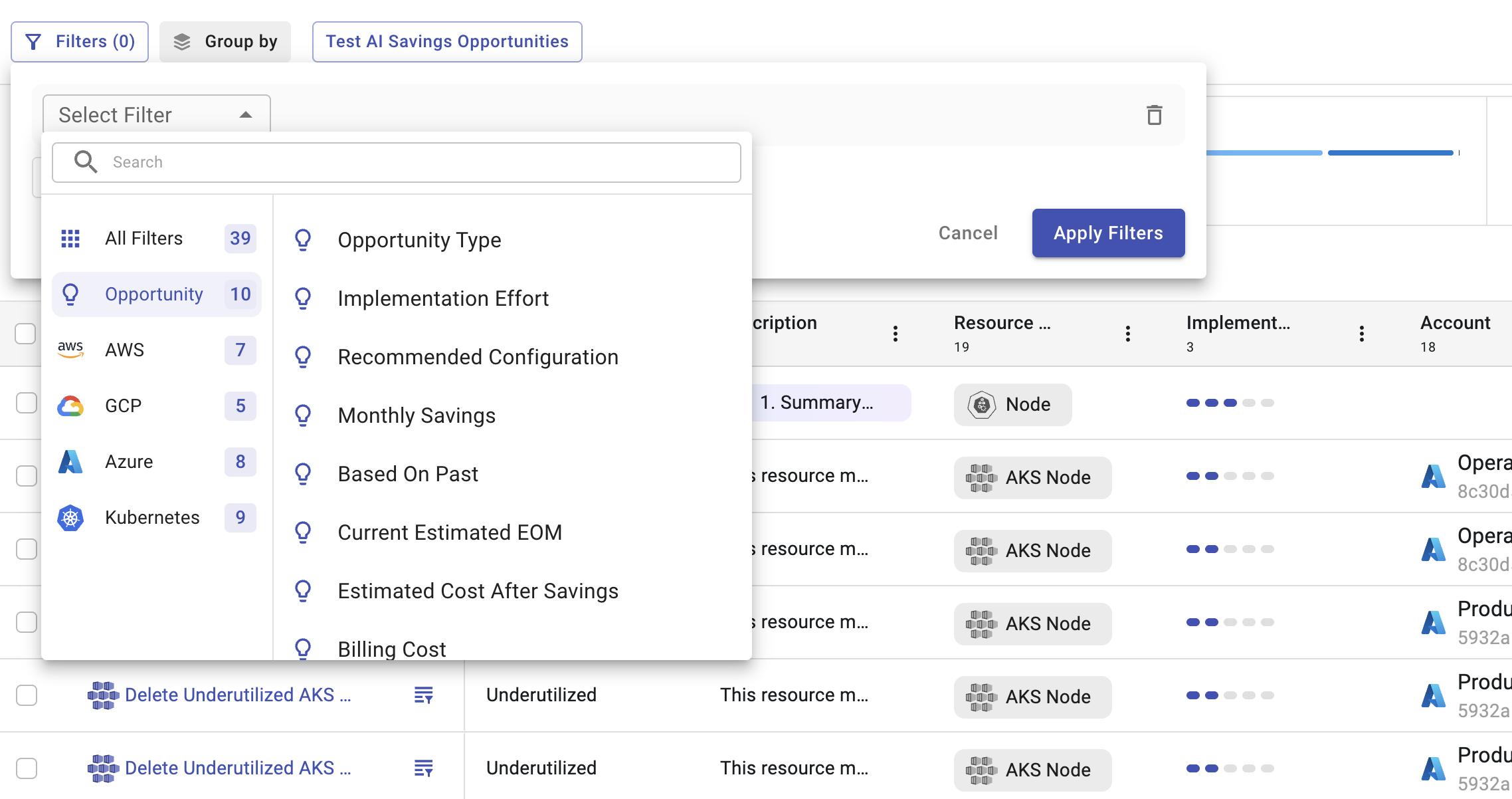
To apply filters to opportunities, click on Filters and choose the filters you want to apply.
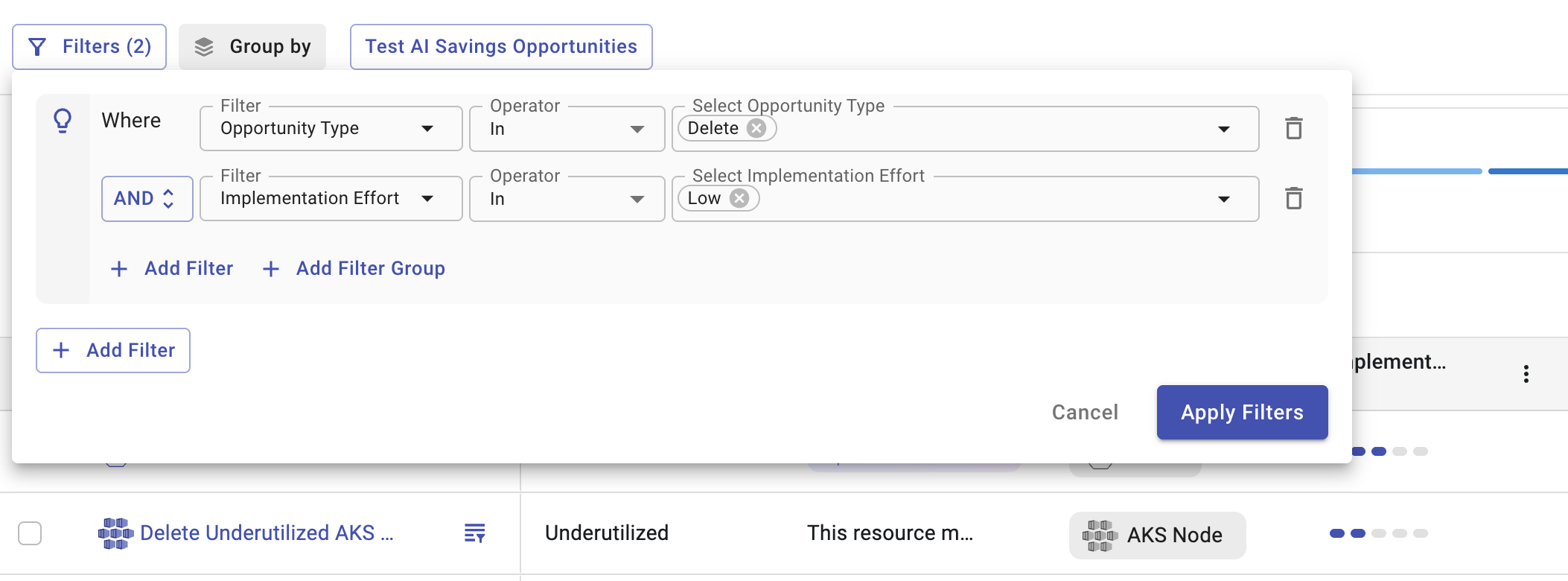
To view your savings opportunities in a different dimension, select a new dimension from the "Group By" dropdown. You can group by the following dimensions:
- Opportunity Name
- Opportunity Type
- Description
- Cloud Provider
- Resource Type
- Current Configuration
- Recommended Configuration
- Resource ID/Name
- Resource ARN
- Implementation Effort
- Based on Past
- Region
- Account
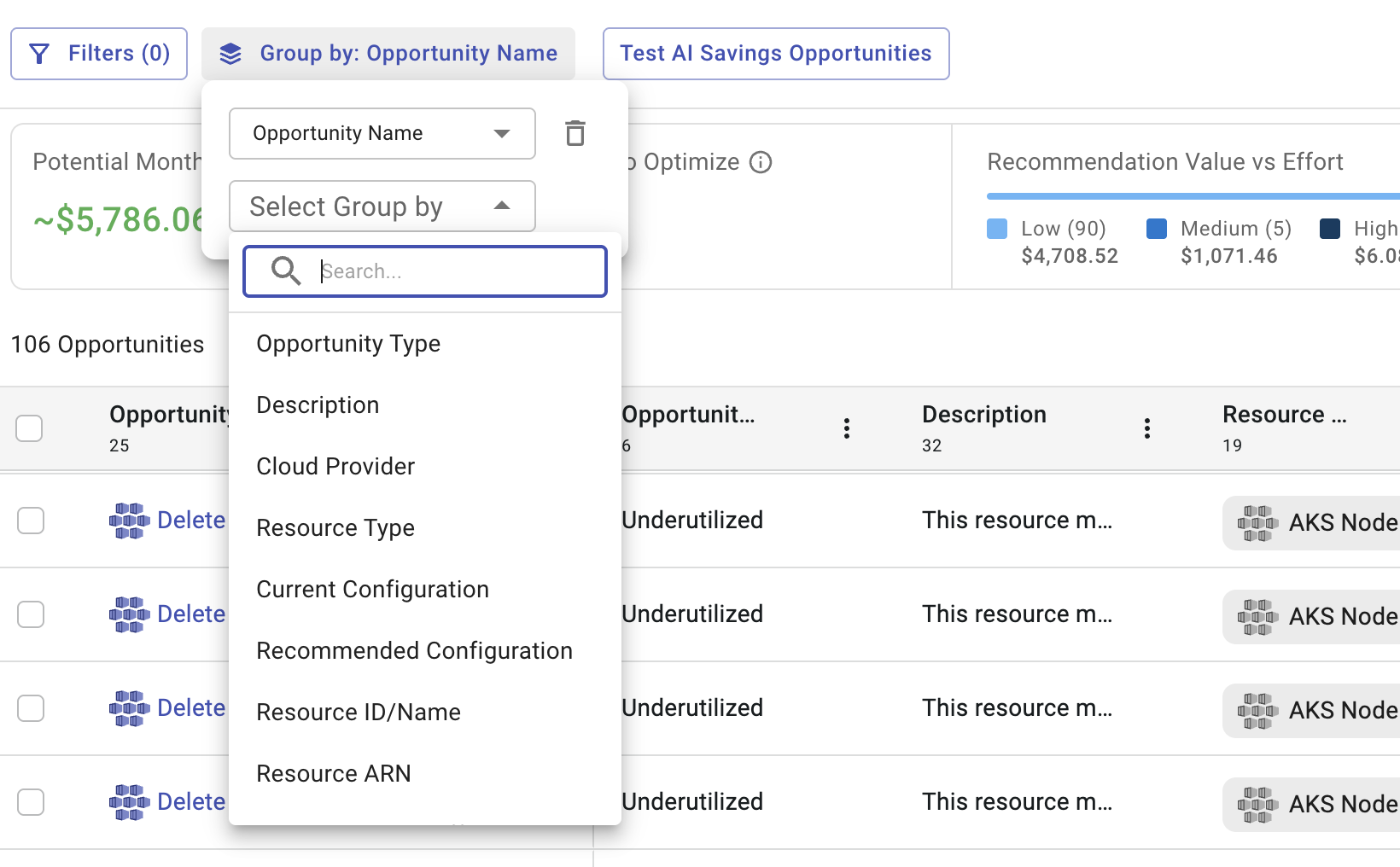
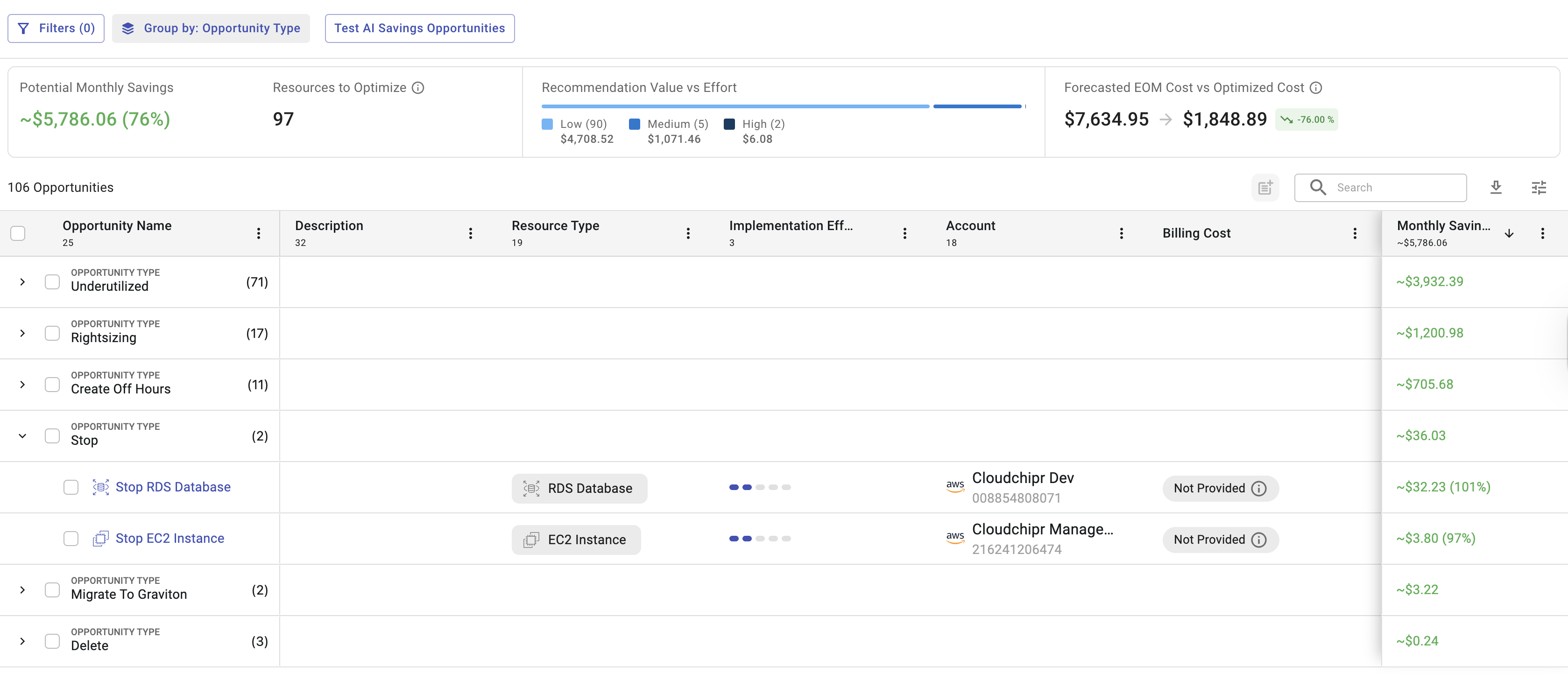
Create Tasks
You can choose a specific Opportunity or multiple ones and create a task.
After clicking on create task the drawer will open where you can specify Properties of the task and the Description.
After specifying the details you click on Create Task.
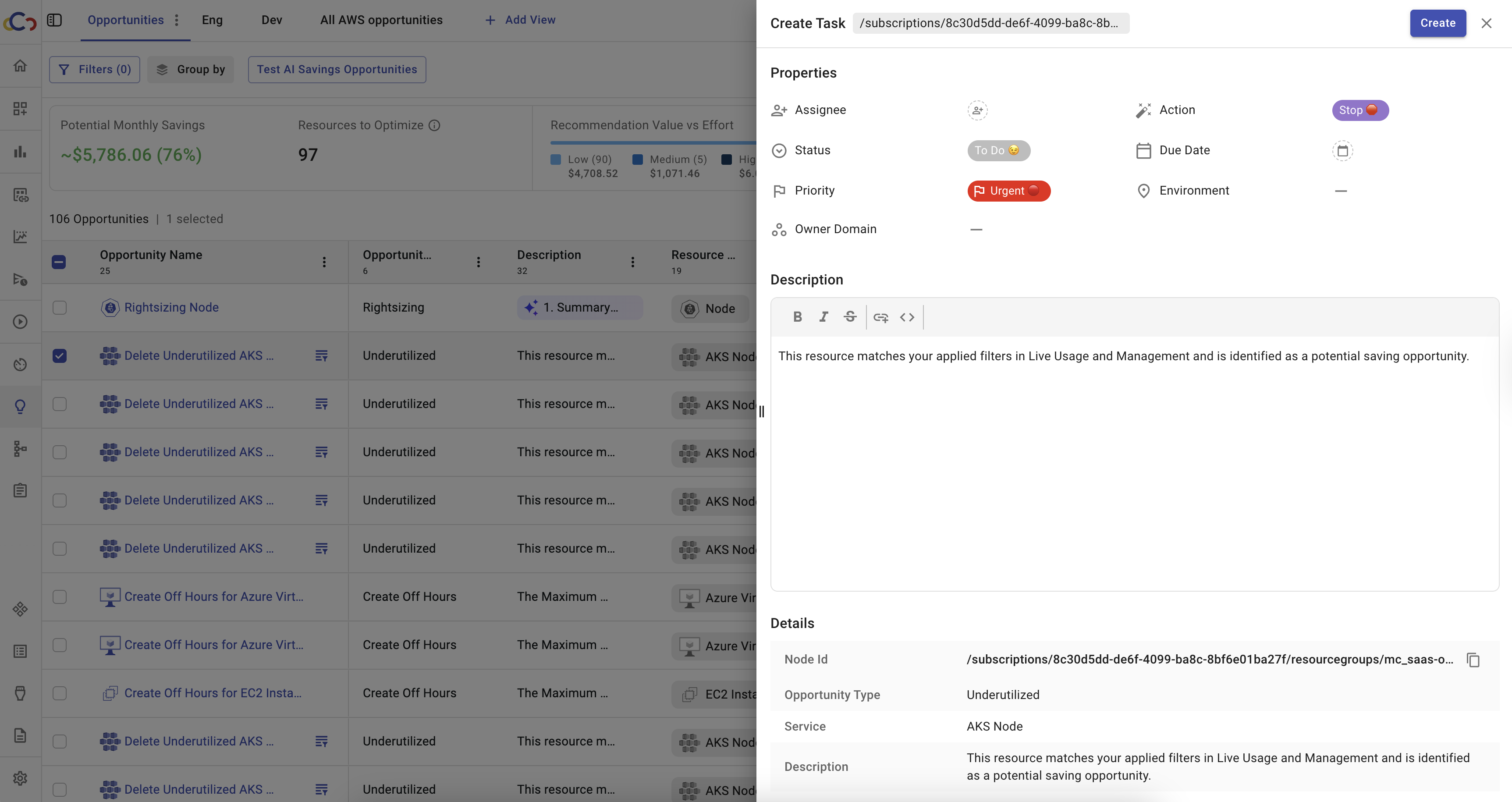
Views
Views give you an ability to create a place with your specific preferences ( i.e use specific filters, grouping ).
To create a custom view:
- Click the Add View button.
- Enter a name for the view.
- Click Save.
The new view initially displays all opportunities. Opportunities can then be sorted, filtered, or grouped as needed.
Views can be managed through the three-dot menu next to the view name. The menu provides options to:
- Rename
- Copy Link
- Duplicate
- Protect
- Delete
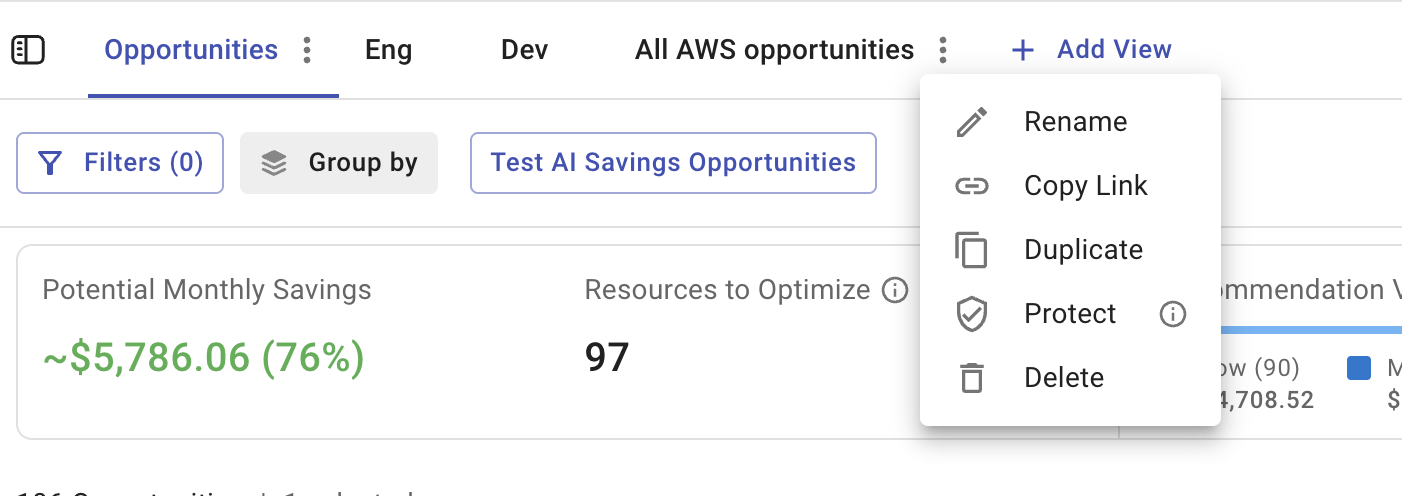
Updated about 2 months ago
