Utilization Policies
Utilization policies are used to identify underutilized resources. For example, a resource that has been running for more than seven days but shows low CPU utilization (e.g., below 20%) may be considered idle or oversized. Each resource type has its own utilization rules.
By default, the Cloudchipr Default utilization policy is applied. You can change the active policy at any time in the Settings.
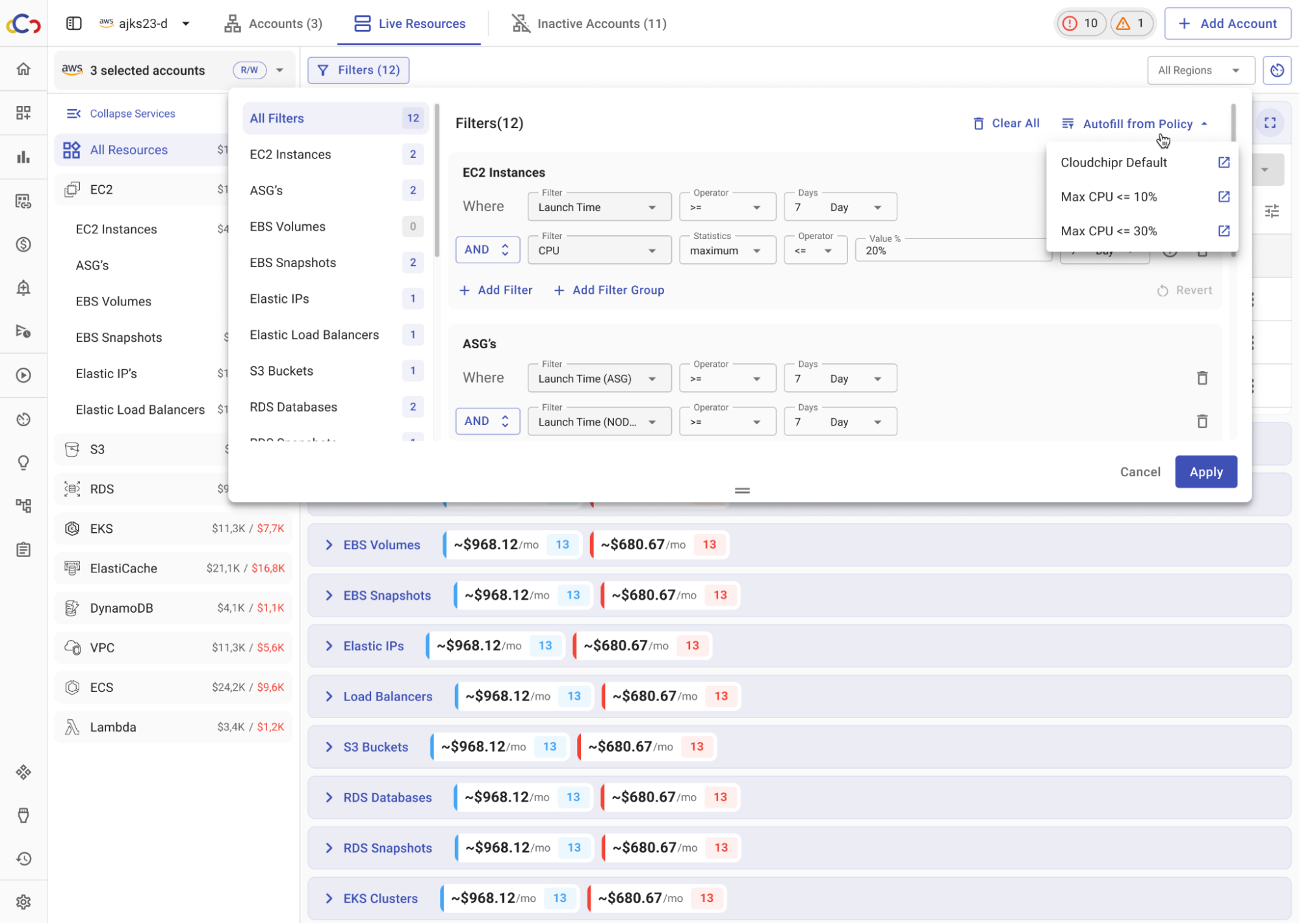
To view the rules of a utilization policy:
- Go to Settings.
- Select Utilization Policies.
- Click the policy you want to review.
- The rules are displayed in a drawer.
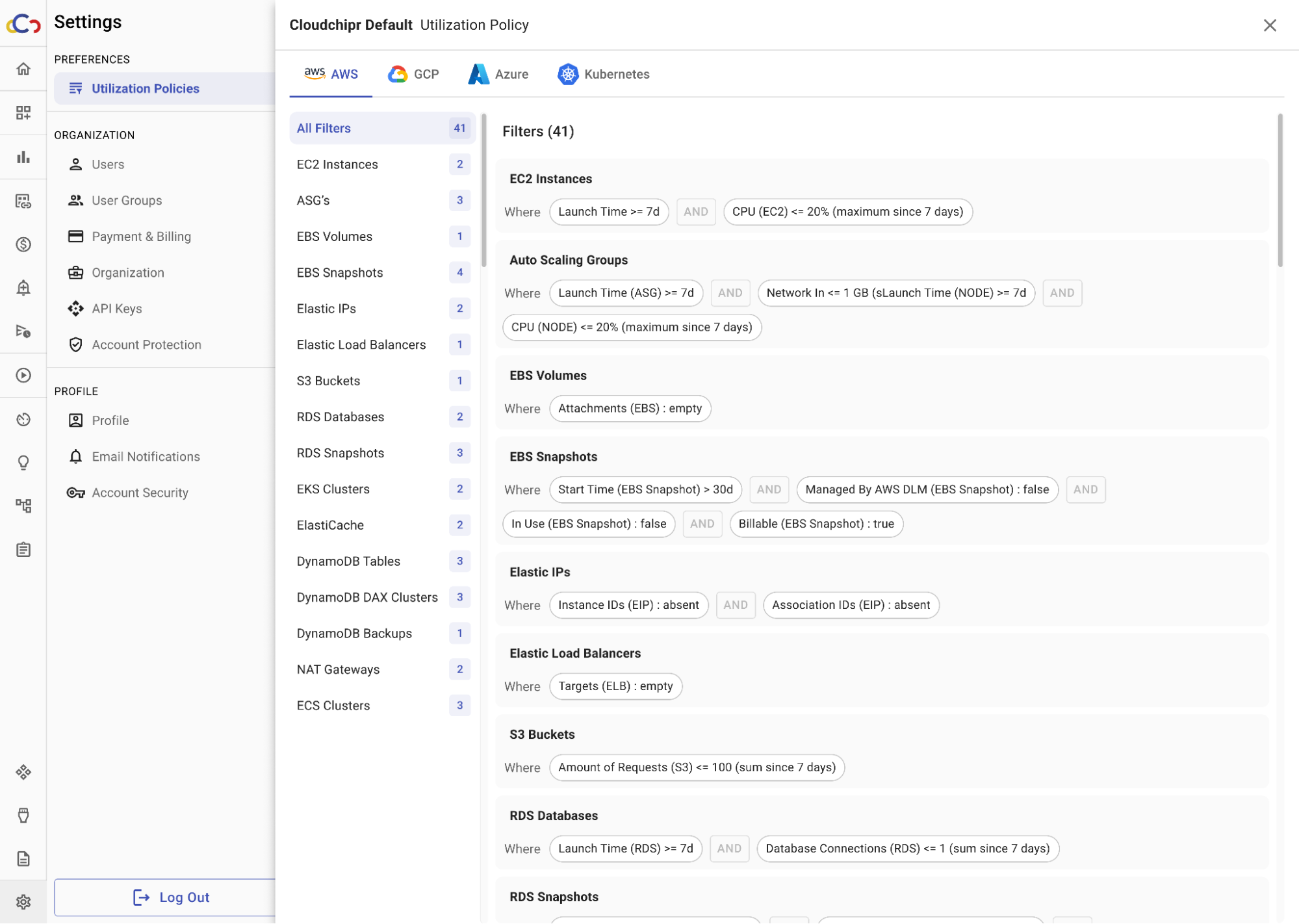
Updated 3 months ago
