Dimensions
Dimensions: Dynamic Rules Attribution and Virtual Tagging
Managing cloud cost attribution can be difficult when relying only on native cloud tags. Teams often spend significant time tagging, re-tagging, and updating infrastructure-as-code to keep allocation accurate across projects and environments.
The Dimensions feature in Cloudchipr introduces dynamic, rule-based attribution that works across all cloud providers without modifying your tags. Dimensions let you define logical groupings (for example, Environments, Teams, or Projects) and automatically assign resources based on flexible filters.
How It Works
- Add a Dimension
- Go to Dimensions in Cloudchipr.
- Select
Add Dimensionand enter a name (e.g., Environment).
- Create Categories
- Add a category, such as Prod.
- Define a filter using one or more attributes, such as Tags, Accounts, Projects, Resource IDs, etc.
- Repeat the process for additional categories.
- Save Dimension
- Once the dimension is created, Cloudchipr automatically assigns resources that match the defined rules.
- Resources are grouped under the selected Dimension and kept up to date as data changes.
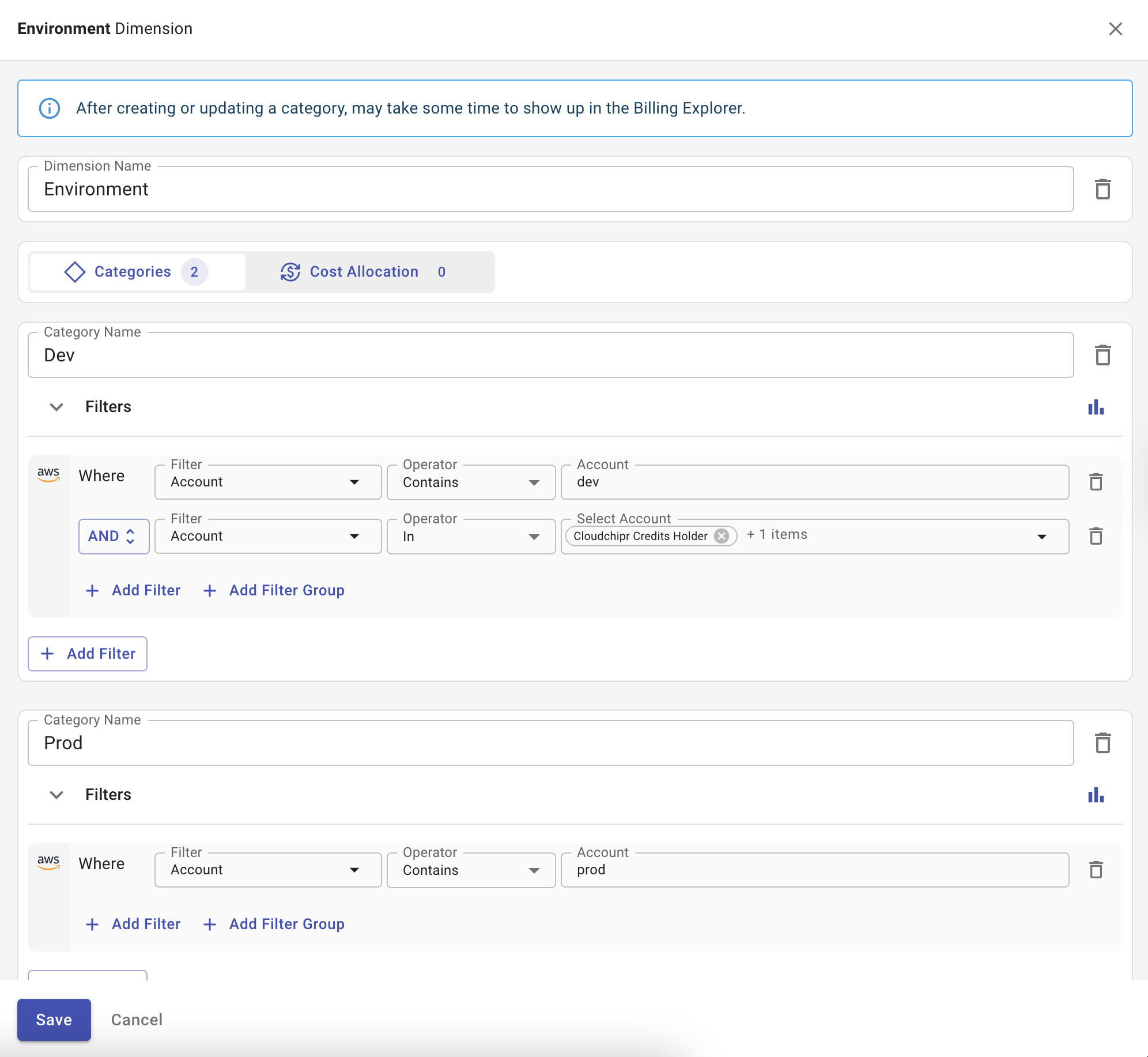
Shared Cost Allocation
Not all costs map directly to a single project, team, or environment. Shared expenses, such as networking, storage, database, or support services often need to be distributed across multiple groups. Cloudchipr provides shared cost allocation to handle these cases.
Allocate Shared Costs
- Open the Dimensions page.
- Select the Dimension where you want to allocate costs.
- Go to the Cost Allocation tab.
- Add a new allocation rule.
- Define the scope of costs to allocate (e.g., accounts, services, SKUs, resource groups, etc.).
- Choose the allocation type:
- Manual Split – assign percentages to each category.
- Even Split – distribute costs equally among selected categories.
- Save the rule.
Cloudchipr will apply the allocation dynamically across the selected categories.
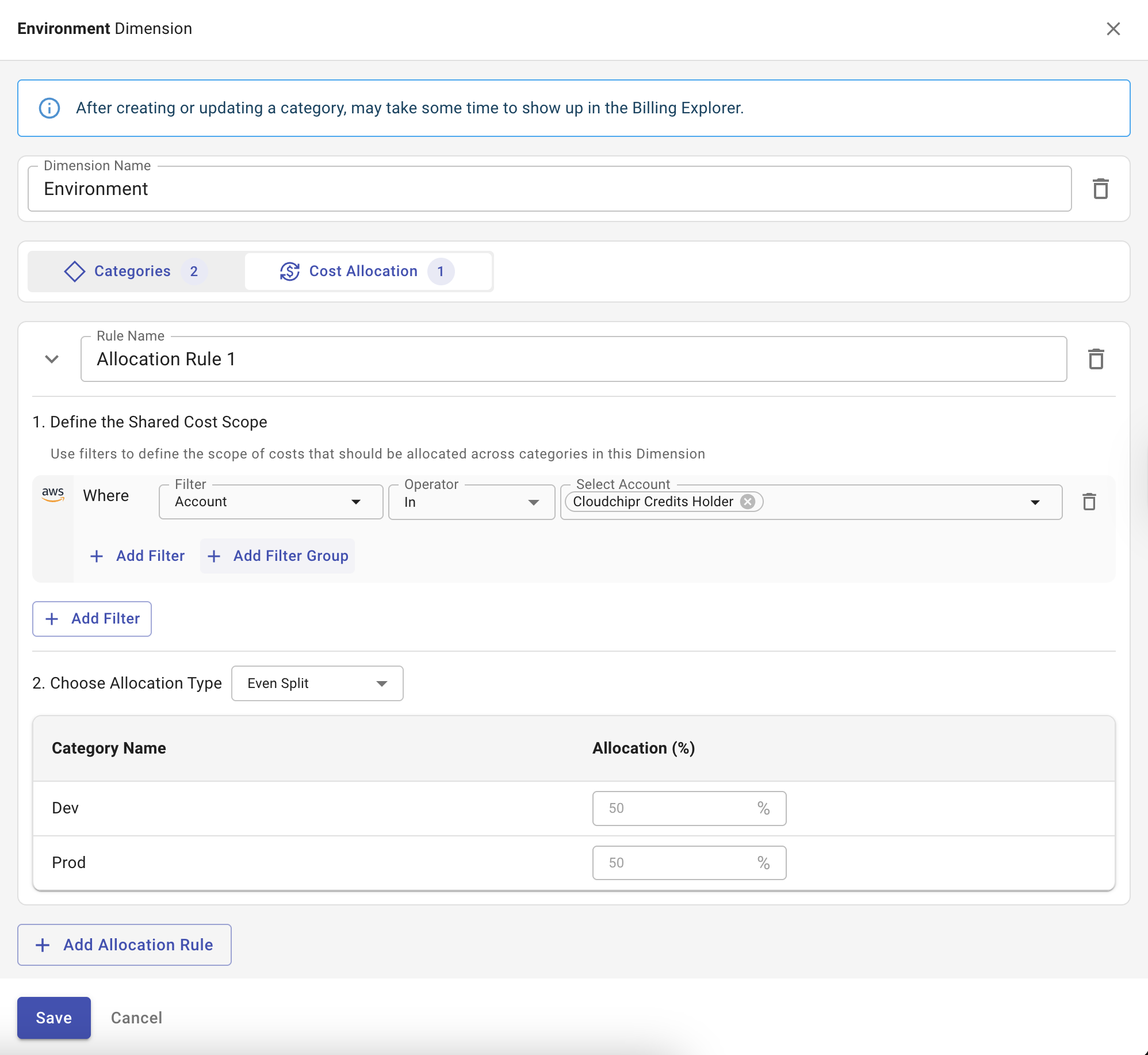
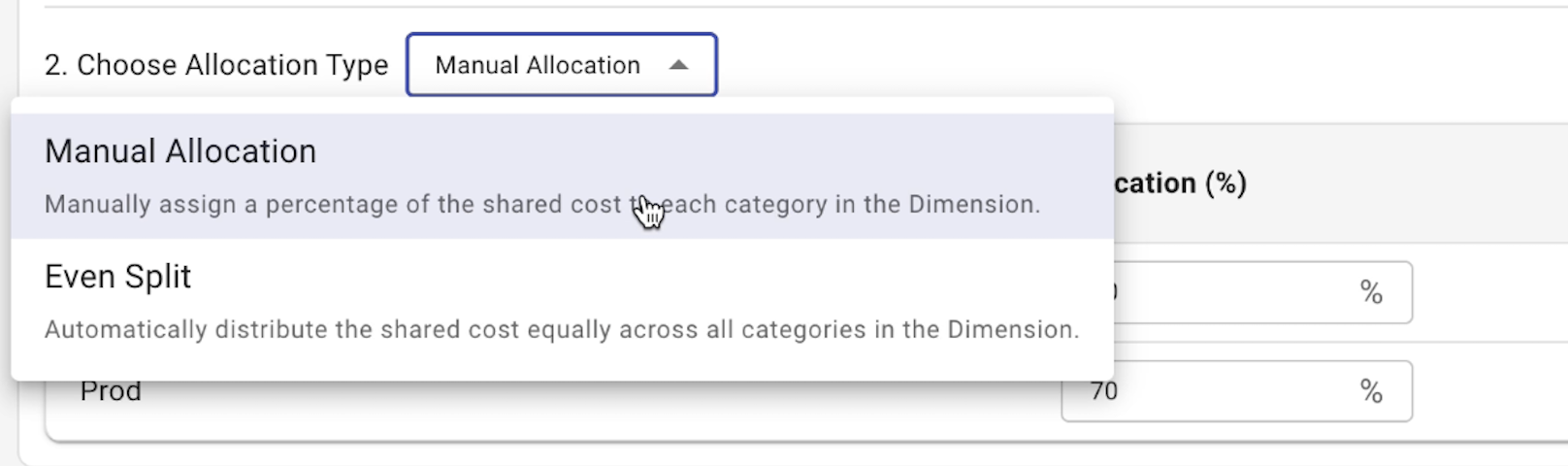
Data Refresh
After creating or updating a category in Dimensions, changes may take some time to appear in Billing Explorer. This delay is due to the processing and synchronization of billing data. Once complete, updated categories are reflected in all reports and dashboards.
Updated 3 months ago
