AI Agents
Ask AI
Ask AI provides on-demand assistance for analysis and reporting. It can answer questions, create charts, and generate reports, similar to the support you would expect from FinOps or DevOps specialists.
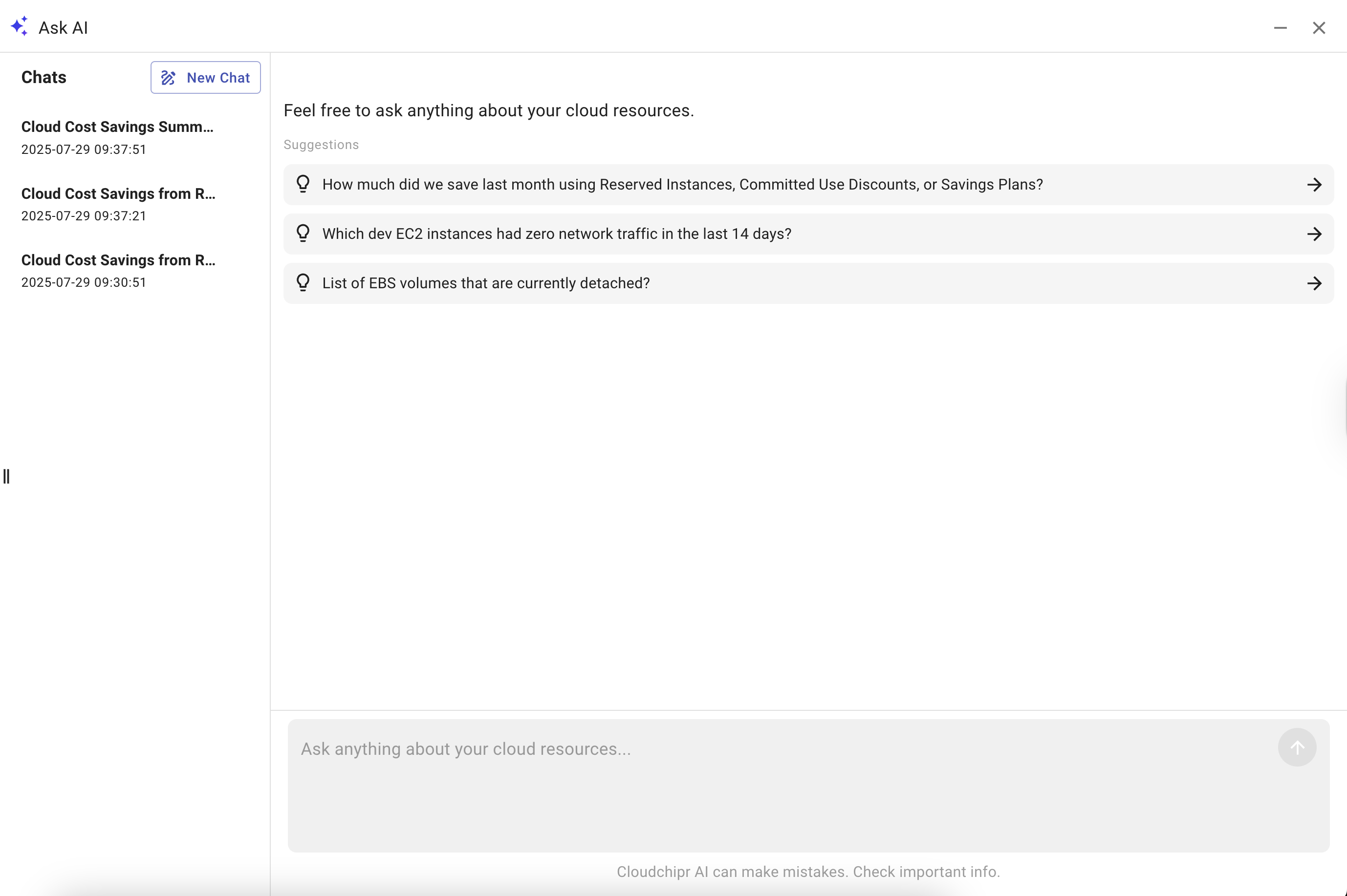
How It Works
- Access Ask AI Open Ask AI from the bottom-right corner of any page in Cloudchipr.
- Ask Your Question
Enter your request in plain language. Questions can be asked in any language, and the AI will reply in the same language. Examples:
- Show this month’s EC2 cost trend
- Generate a report of unallocated spend by project
- Draw a chart comparing storage costs across regions
- Review Chat History Ask AI is memory-based. It retains the context of your conversation, allowing follow-up questions without repeating information. The chat history is displayed on the left side of the drawer for easy reference.
- Get Results
Responses may include:
- Explanations with supporting context
- Charts and visualizations
- Reports that can be shared or exported
Take Action
You can refine results with additional prompts or send generated reports directly to stakeholders.
Key Features
- Multilingual support: Ask questions in any language and receive answers in the same language.
- **Memory-based context: ** Continue conversations without restating prior details.
- Accessible anywhere: Available from the bottom-right corner on every page.
- Persistent history: Review past interactions in the left panel of the drawer.
- Flexible output: Choose from explanations, charts, or reports.
- **Collaboration-ready: **Share results directly with your team.
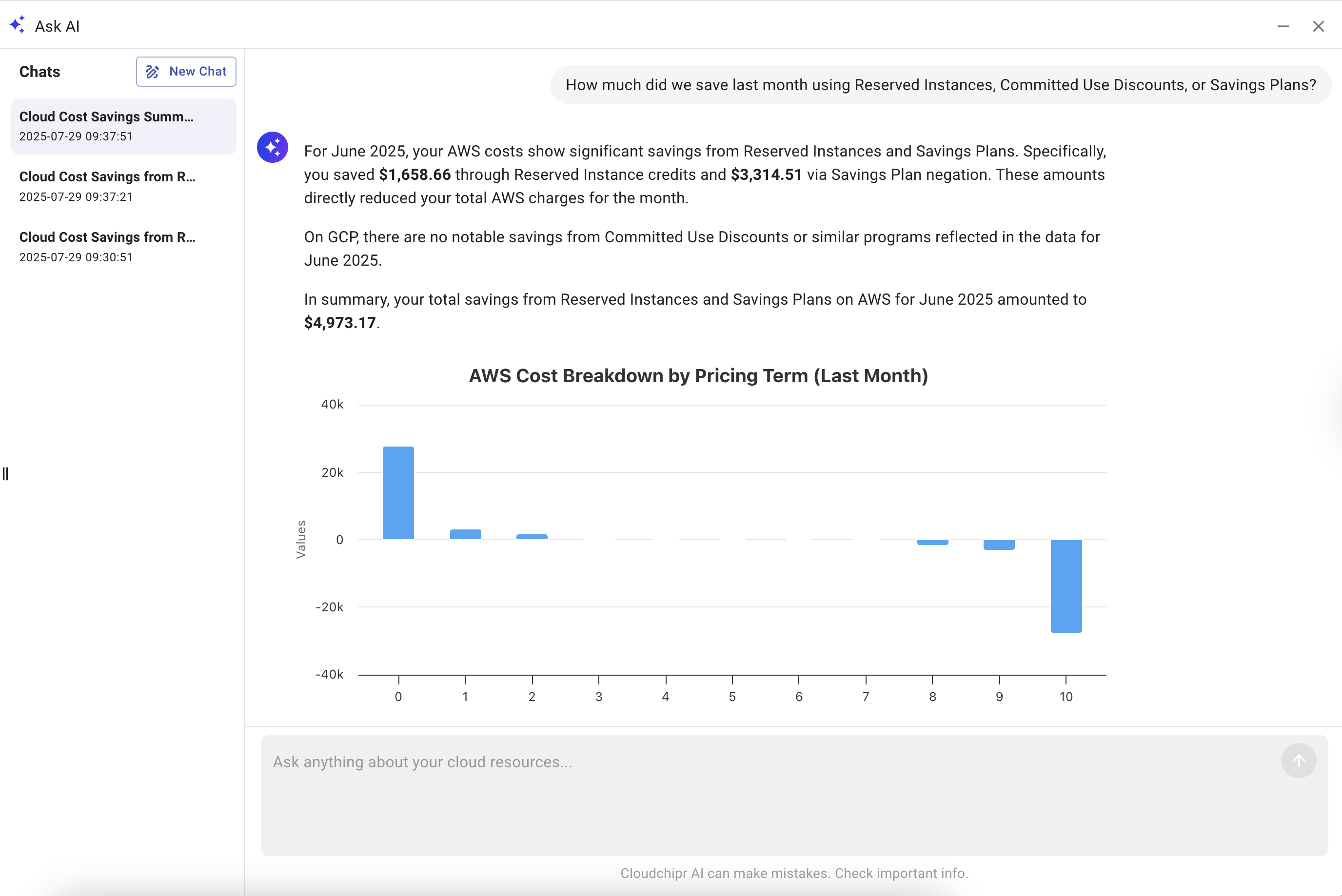
Explain with AI
Explain with AI provides automated insights directly within billing reports. With a single click, it summarizes overall trends, identifies top cost drivers, detects unusual spikes, and highlights likely root causes. It also suggests next steps to support investigation or optimization.
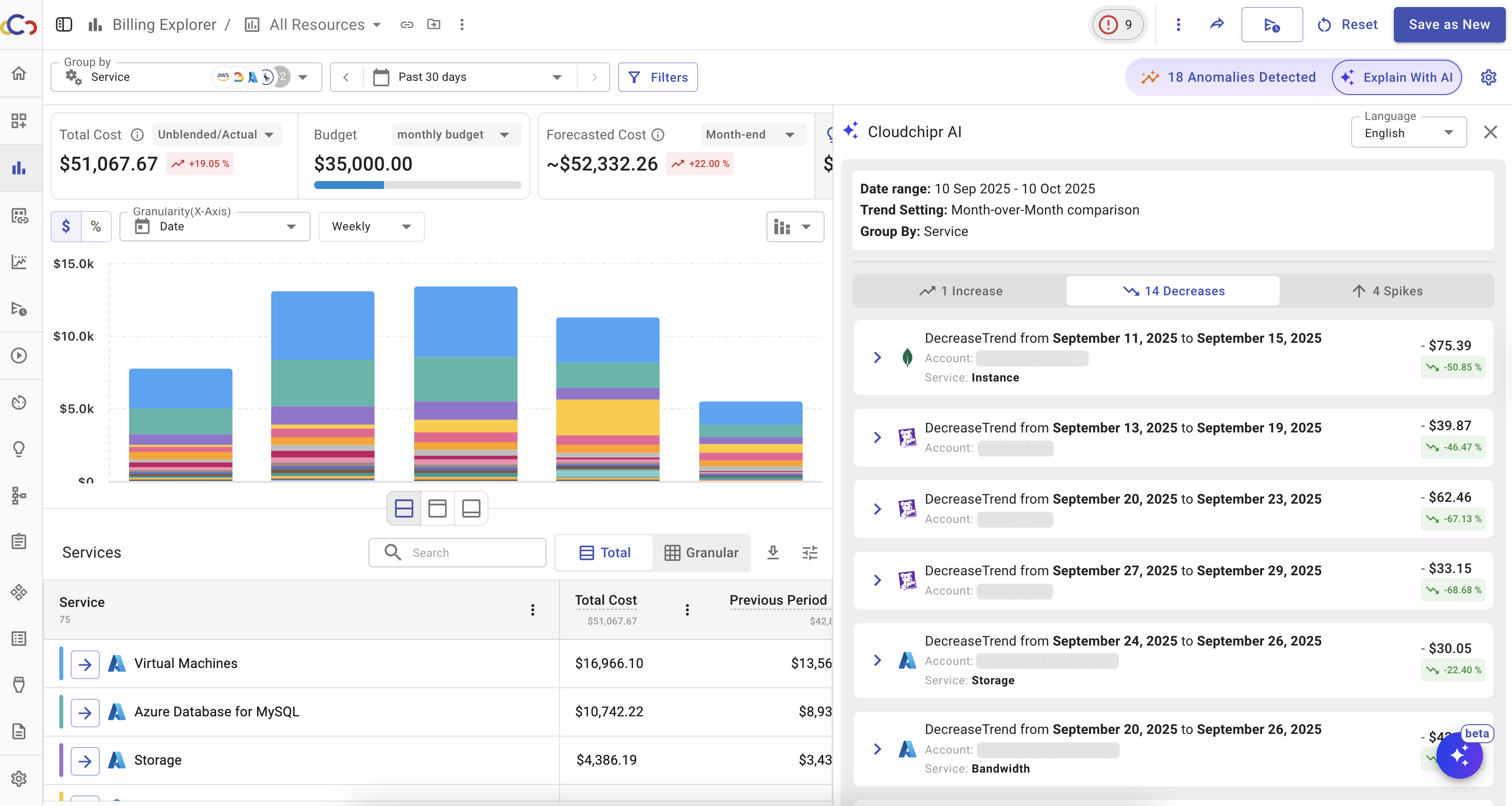
AI-generated explanations can be added to both manual and scheduled reports, ensuring FinOps, Engineering, and Finance teams share the same context without requiring additional effort.
How It Works
- Navigate to Billing Exports Go to the Billing Exports page in Cloudchipr.
- Select Explain with AI
Click
Explain with AIto generate an automated summary. - Review Insights
The explanation includes:
- Overall cost trends
- Primary cost drivers
- Detected anomalies or spikes
- Recommended next steps
Key Features
- Automated summaries: Generate cost explanations with one click.
- Root cause visibility: Identify primary drivers and unusual spikes.
- Actionable insights: Receive suggested next steps for optimization.
- Report integration: Include AI summaries in manual or scheduled reports.
- Cross-team alignment: Ensure FinOps, Engineering, and Finance teams share the same context.
Kubernetes Recommendations and PR Creation
Cloudchipr provides AI-powered optimization recommendations for Kubernetes workloads. These recommendations include resource adjustments and insights based on performance metrics, helping teams optimize usage and reduce unnecessary costs.
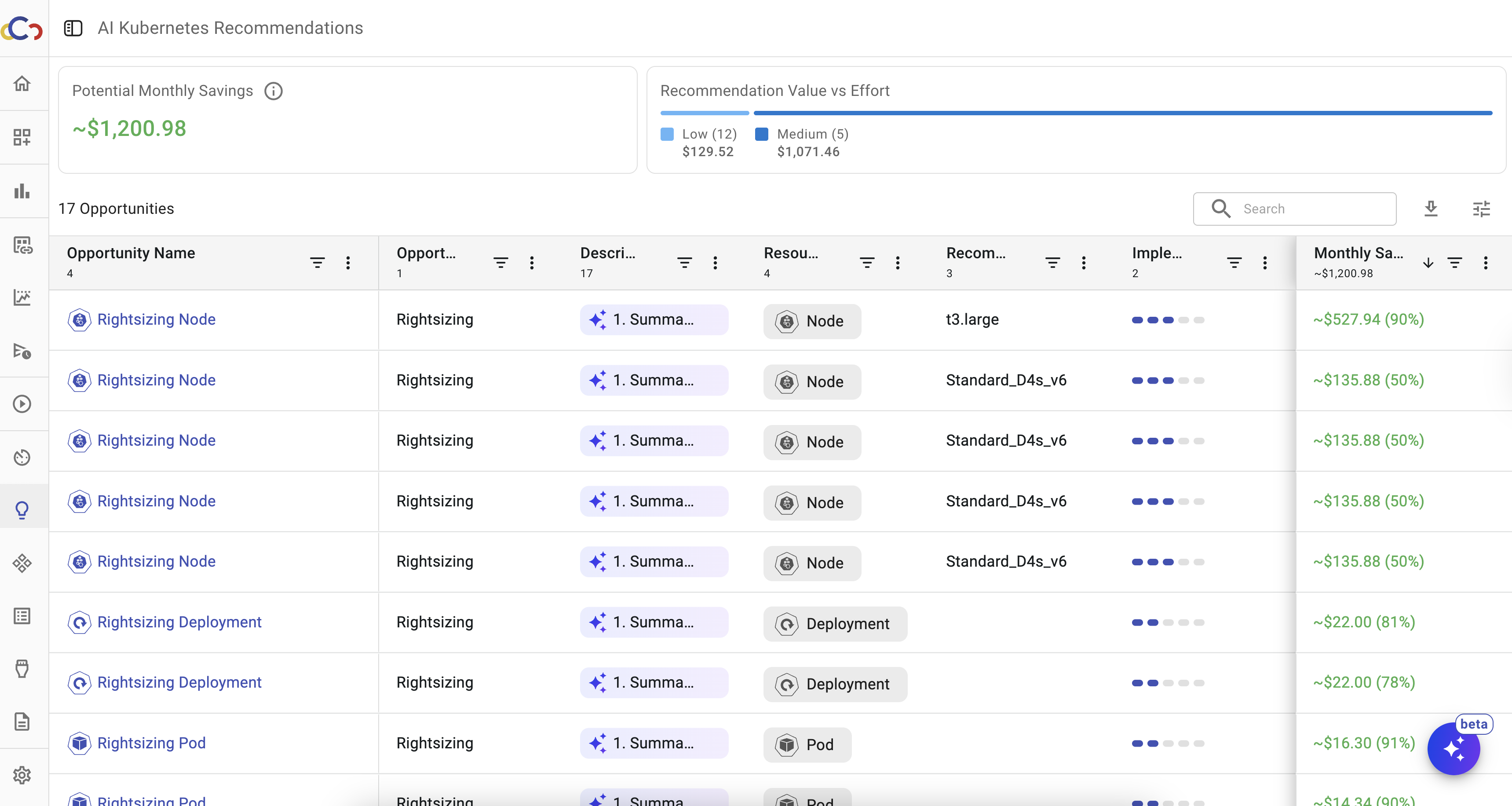
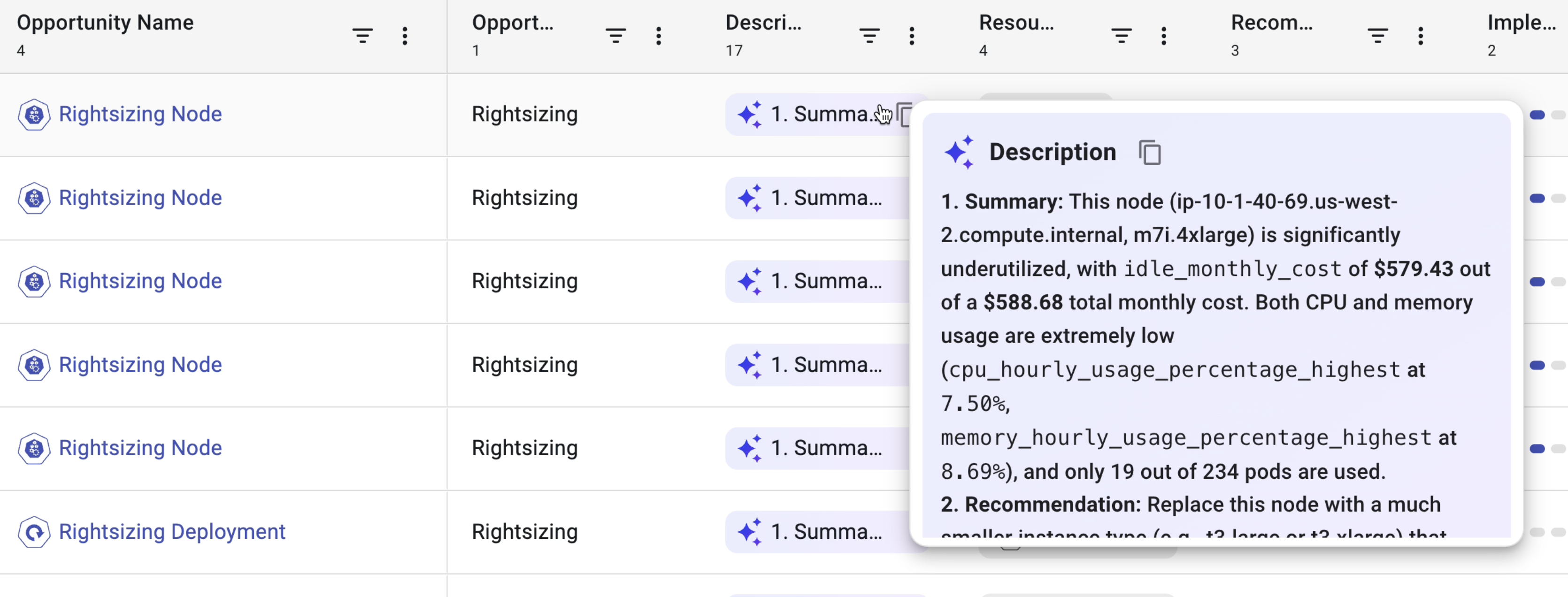
How It Works
- Access Recommendations
- Open the Savings Opportunities page to review all Kubernetes recommendations.
- You can also view recommendations in the Opportunities tab within each resource drawer.
- View Insights Select a resource to see detailed recommendations along with performance metrics and context for the suggested changes.
- Create a Pull Request
From Kubernetes recommendation, you can generate a GitHub Pull Request (PR) with the proposed changes.
- Click
Create PR. - Select a repository in the modal.
- Click
Create Pull Requestto generate the PR. - After creation, a success alert is displayed with a GitHub link.
- Click
- Track Activity Submitted PRs and their status are visible in the Activity History, allowing you to review and audit all optimization actions.
Infrastructure Architecture
The Infrastructure Architecture feature provides a real-time diagram of your cloud environment. It shows how resources are connected, making it easier to identify dependencies, understand configurations, and detect potential issues. Cloudchipr AI analyzes the diagram to suggest improvements for security, resilience, performance, and cost efficiency.
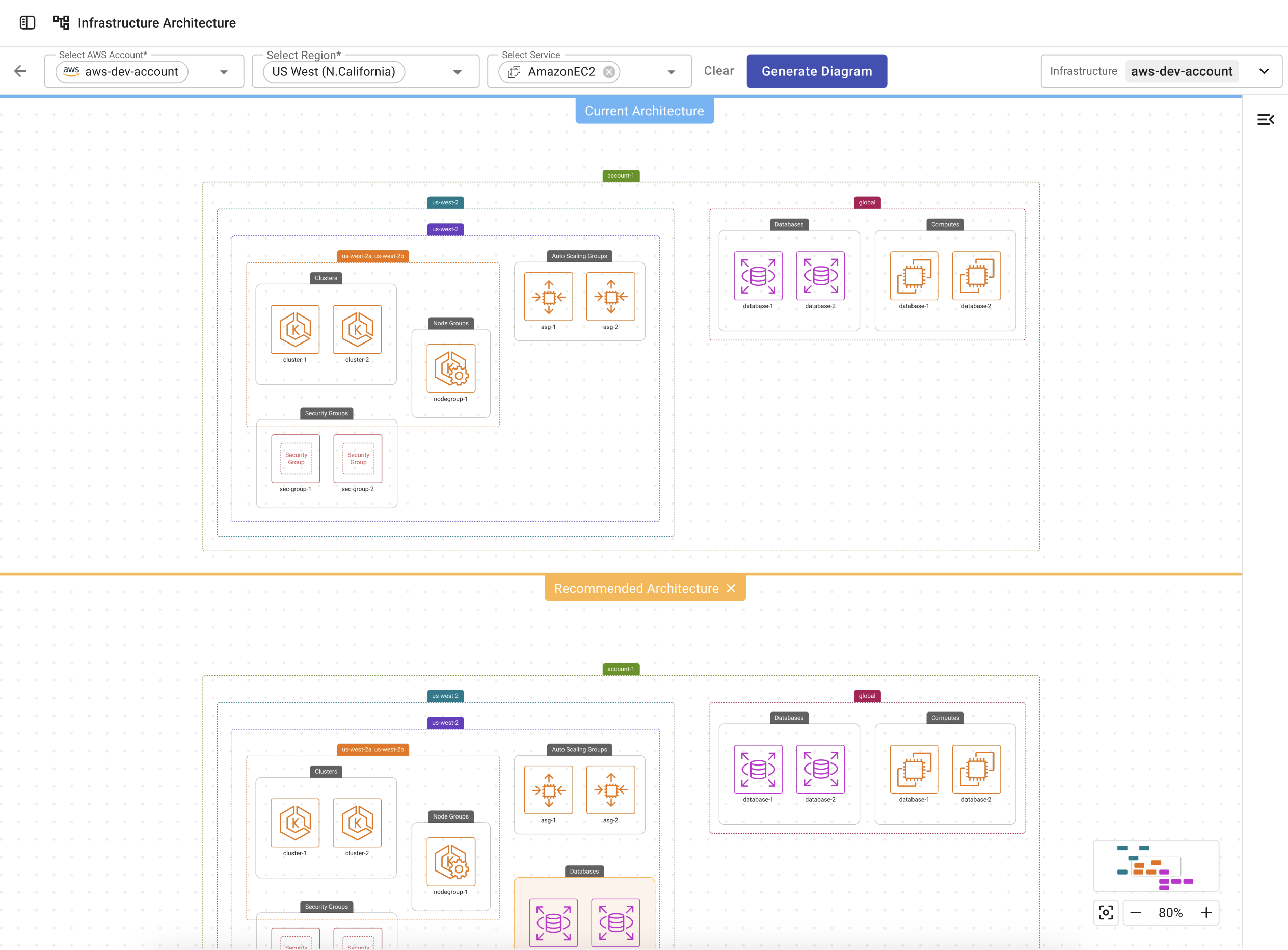
How It Works
- Access the Page Open the Infrastructure Architecture page from the main menu. The page initially displays an empty canvas with a prompt to apply filters.
- Apply Filters
To generate a diagram, select at least:
- AWS account
- Region
- Service(s)
- View the Diagram and Tree
- The canvas displays the architecture diagram.
- The left panel shows the corresponding architecture tree.
- Selecting a level in the tree narrows the diagram to that scope.
- AI Recommendations
- Cloudchipr AI analyzes the selected architecture and displays recommendations in the right panel when available.
- Each recommendation includes supporting documentation and justifications.
- An input field allows follow-up questions to AI for clarification.
- Users can compare the current architecture with the recommended version.
- No Recommendations
- If no recommendations are available, the right panel displays a “No recommendations found” message.
- The Ask AI section remains available for queries.
Key Features
- Real-time, filter-based visualization of cloud infrastructure
- Interactive architecture tree for navigating accounts, regions, and services
- AI-driven recommendations for improving security, resilience, performance, and cost efficiency
- Side-by-side comparison of current and recommended architectures
- Documentation and explanations for each recommendation
- Integrated Ask AI support for follow-up questions
- Consistent right panel behavior, even when no recommendations are available
Updated 3 months ago
