Commitment Alerts
Commitment Alerts help track the status and usage of cloud commitments to avoid unexpected costs, underutilization, or missed renewal deadlines. They provide early warnings for expiring commitments, monitor utilization levels, and ensure resource coverage meets defined requirements.
Create Commitment Alert
To create a commitment alert, go to the Commitment Alerts tab in Budgets & Alerts and click Create Commitment Alert button. This opens the configuration drawer, where you can define the following settings:
- Enter the alert name.
- Select the alert type. - There are three types of commitment alerts:
- Commitments Expiration – Sends notifications before a commitment expires, helping ensure renewals are handled on time. Select the organization with the commitment and specify how many days in advance you want to be notified. Multiple thresholds can be set (e.g., 30 days and 15 days before expiration).
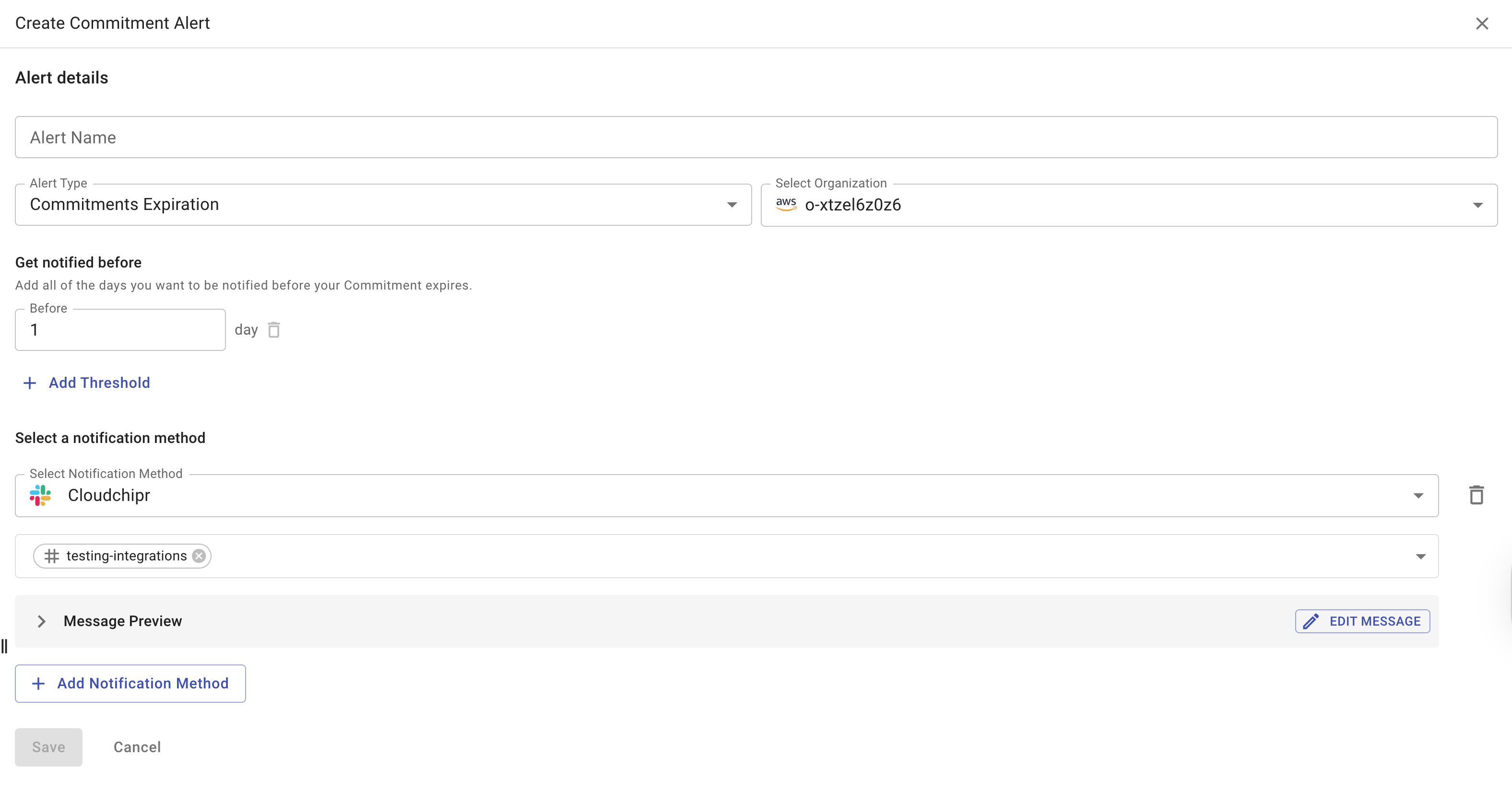
- Commitments Utilization – Monitors prepaid commitments to detect underutilization or waste. Set a utilization threshold; alerts are triggered if usage falls below the defined value.
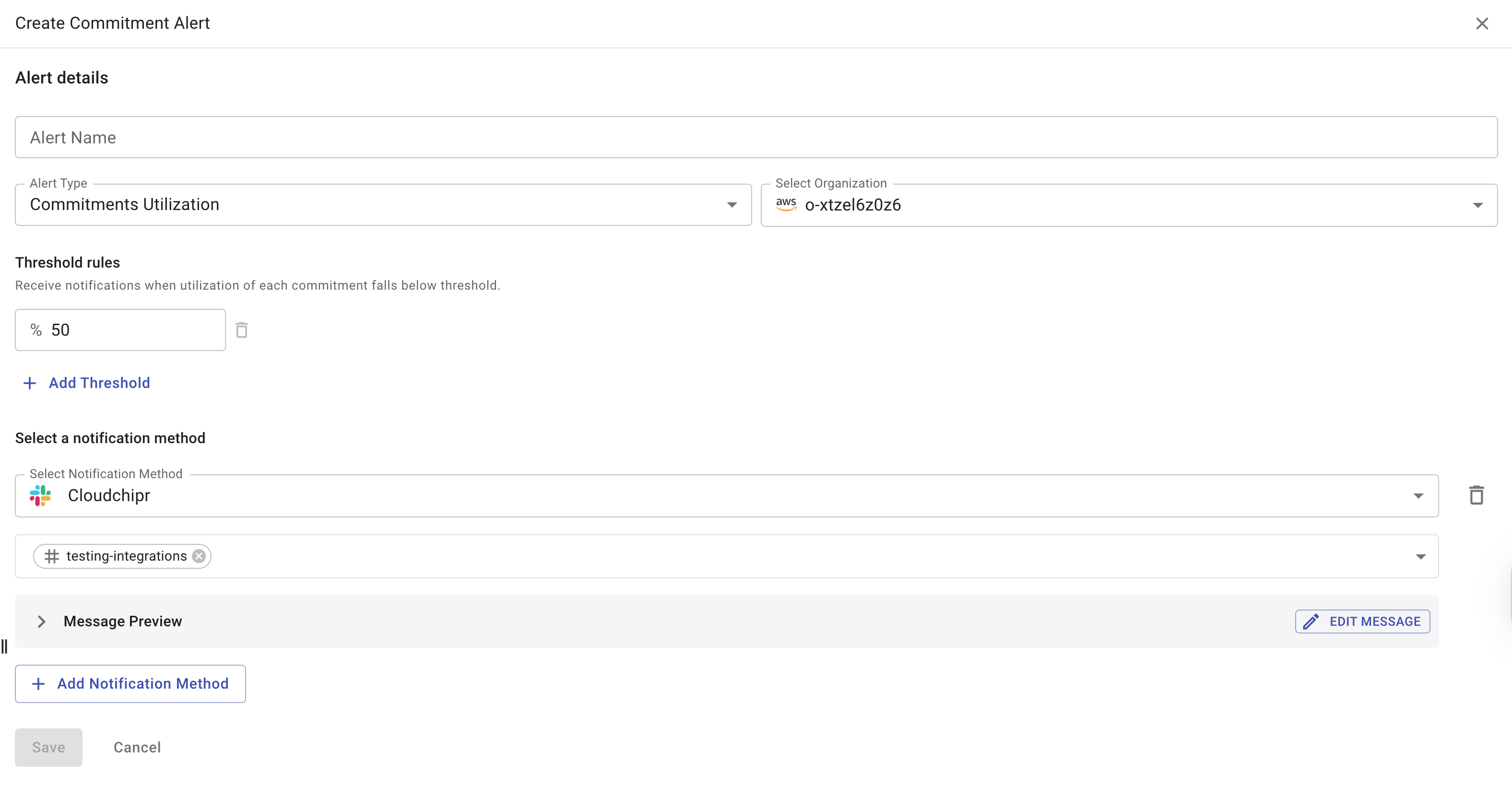
- Coverage – Alerts when resource usage falls below the defined minimum coverage, helping maintain proper capacity and efficiency.
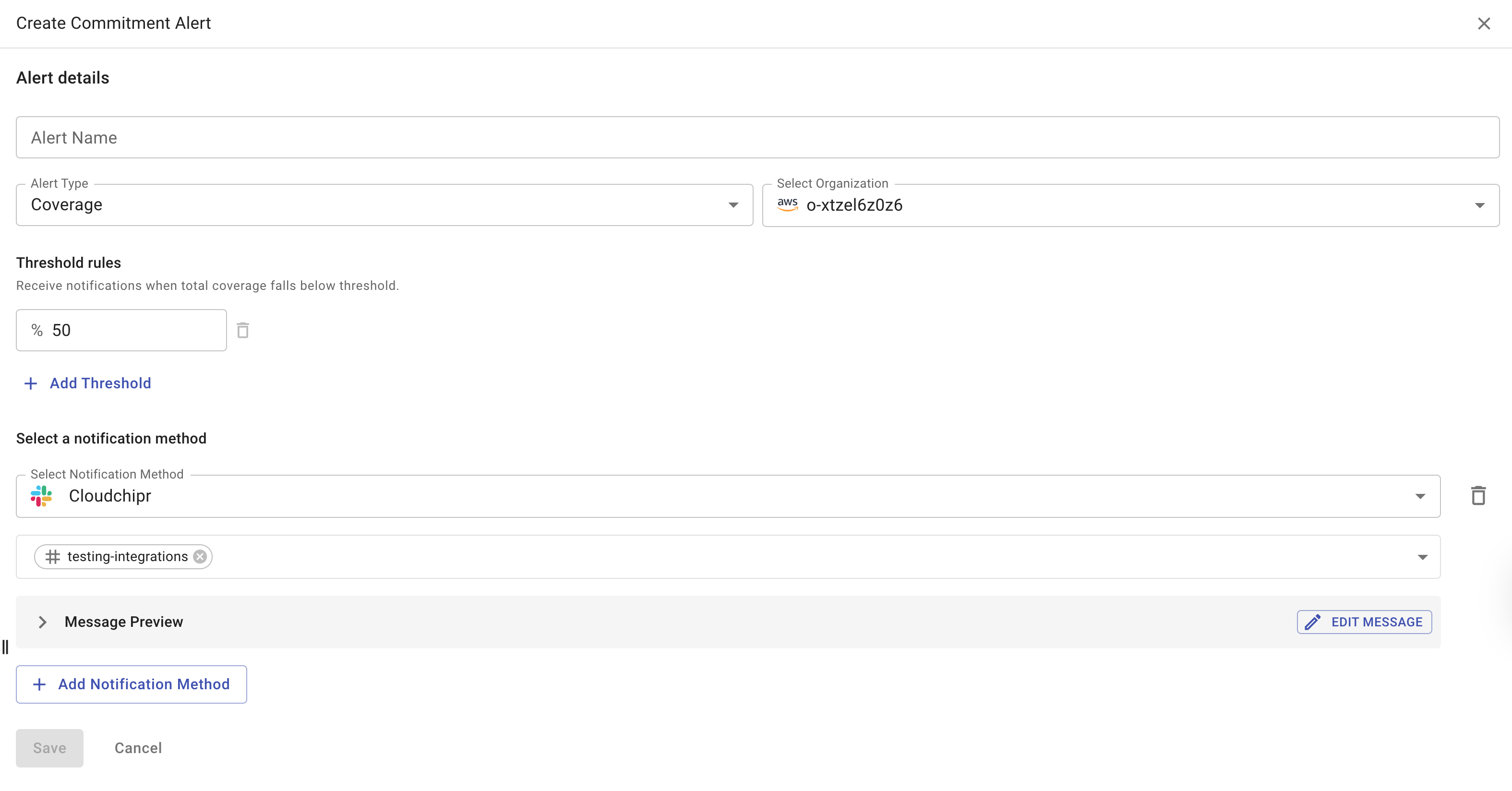
- Select the notification method - Notifications can be sent by email, through integrations, or both. The Notification Preview section allows customizing the message content.
- Click
Saveto create the alert.
After creating an alert, it appears in the table on the Commitment Alerts page. The page lists all existing alerts along with their key attributes, including alert type, cloud provider, status, and configured thresholds.
Alerts can be enabled or disabled directly from the Status column։
Clicking an alert name opens its settings for editing.
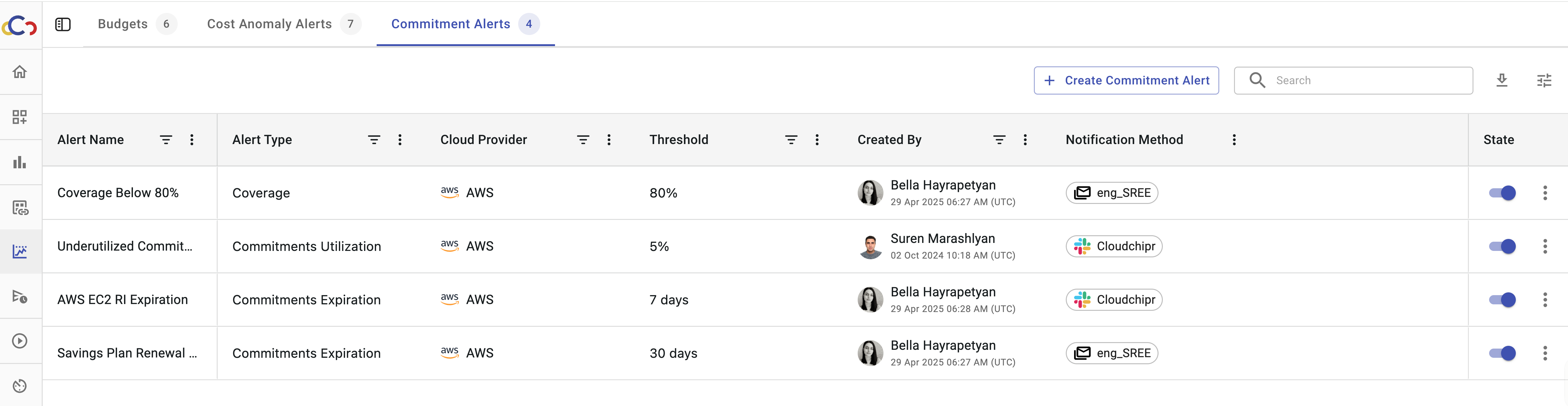
Updated about 2 months ago
