Budgets
With Cloudchipr, setting a budget for a given Scope and configuring budgeting alerts is super simple. The Budgets feature allows you to define spending limits for selected resources, monitor usage against those limits, and receive alerts when thresholds are reached. Budgets are flexible and can be scoped, scheduled, and configured with multiple alert rules.
Create Budget
In the Budgets tab of Budgets & Alerts, click the Create Budget button which will open the budget configuration window. Follow these steps to create a cost budget:
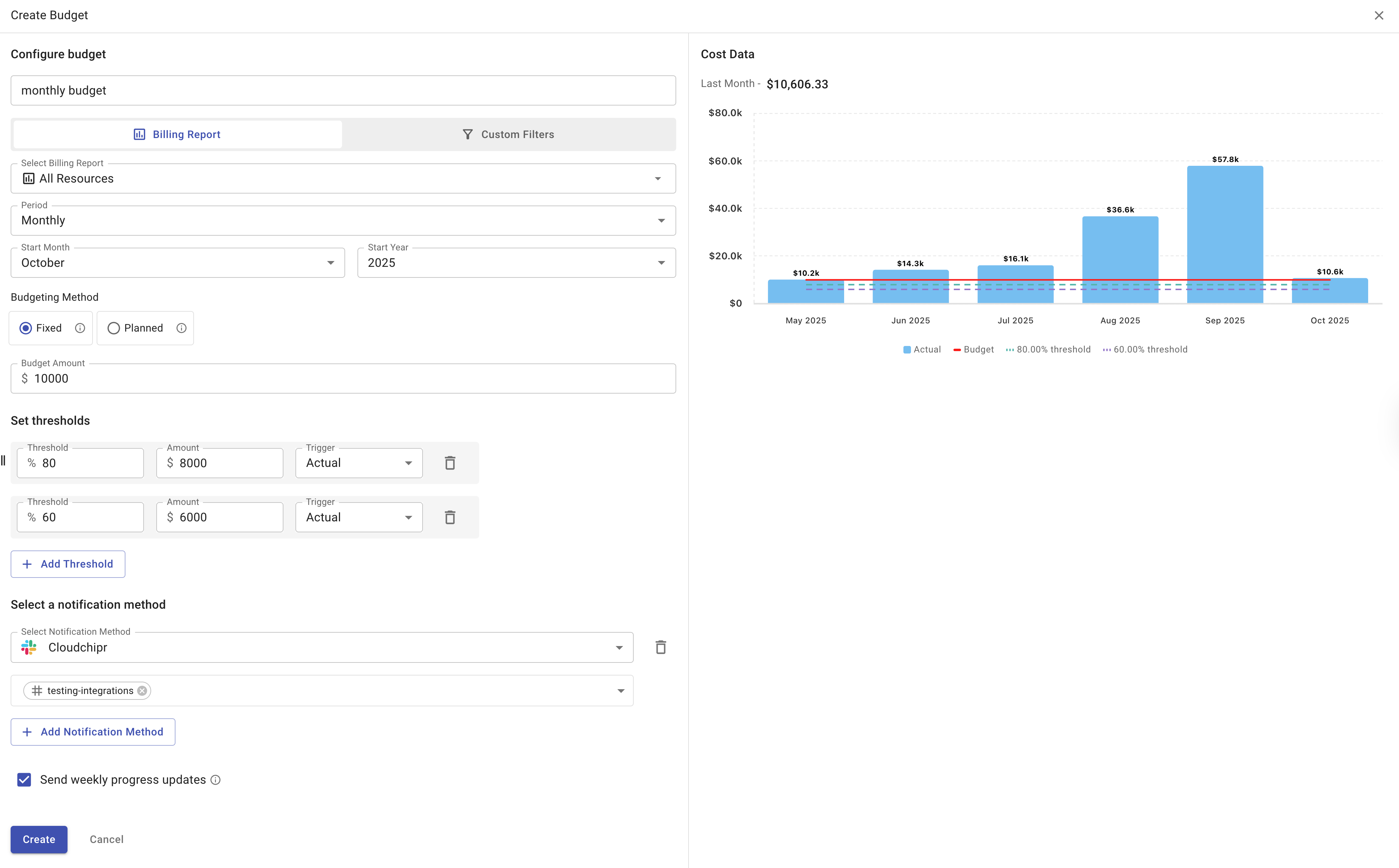
-
Type the budget name.
-
Select the budget scope. The budget scope defines the resources to which the budget is applied. There are two ways to define it.
- Billing Report: The budget is scoped to a specific Resource Explorer report. Each Resource Explorer report can have multiple budgets.
- Custom Filters: The budget is scoped based on selected filters. This method allows for more complex filtering combinations and provides flexibility to define custom scopes for the budget.
-
Select the budget period and the starting point.
You can create a budget with a daily, monthly, quarterly, annual, or custom period. The default period is monthly.
The start date defines when the budget calculation begins.
For daily, monthly, quarterly, and annual periods, the budget calculation starts from zero at the beginning of each new period.
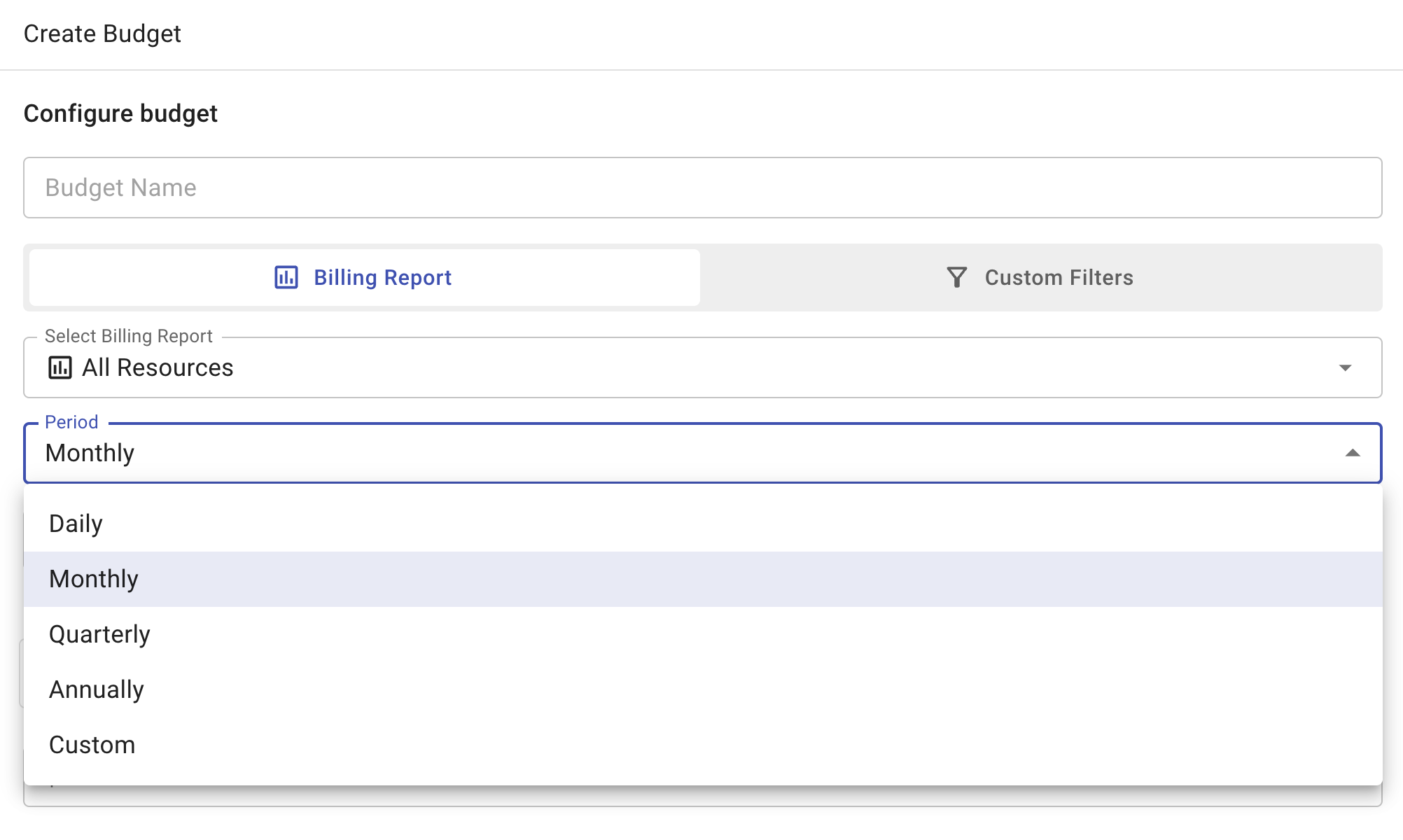
The Custom period option provides flexibility in defining a specific date range and also allows setting an open-ended period by selecting No end date. Unlike other periods, the custom period does not repeat and expires at the end of the defined timeframe.
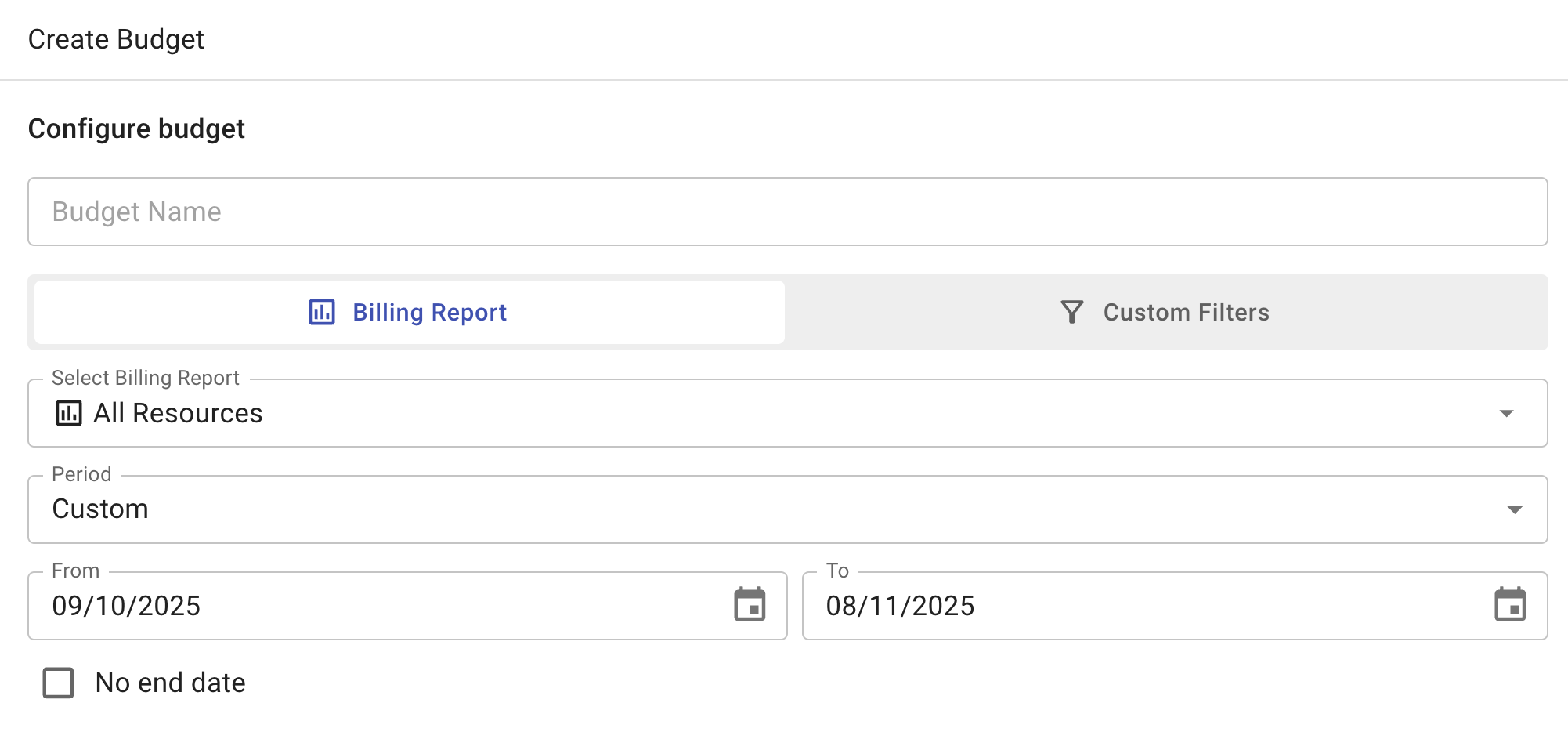
- Choose the budgeting method.
- Fixed - The Fixed method assigns the same budget amount to every budget period.
- Planned - The Planned method allows different amounts for each period and is available only for monthly and quarterly budgets.

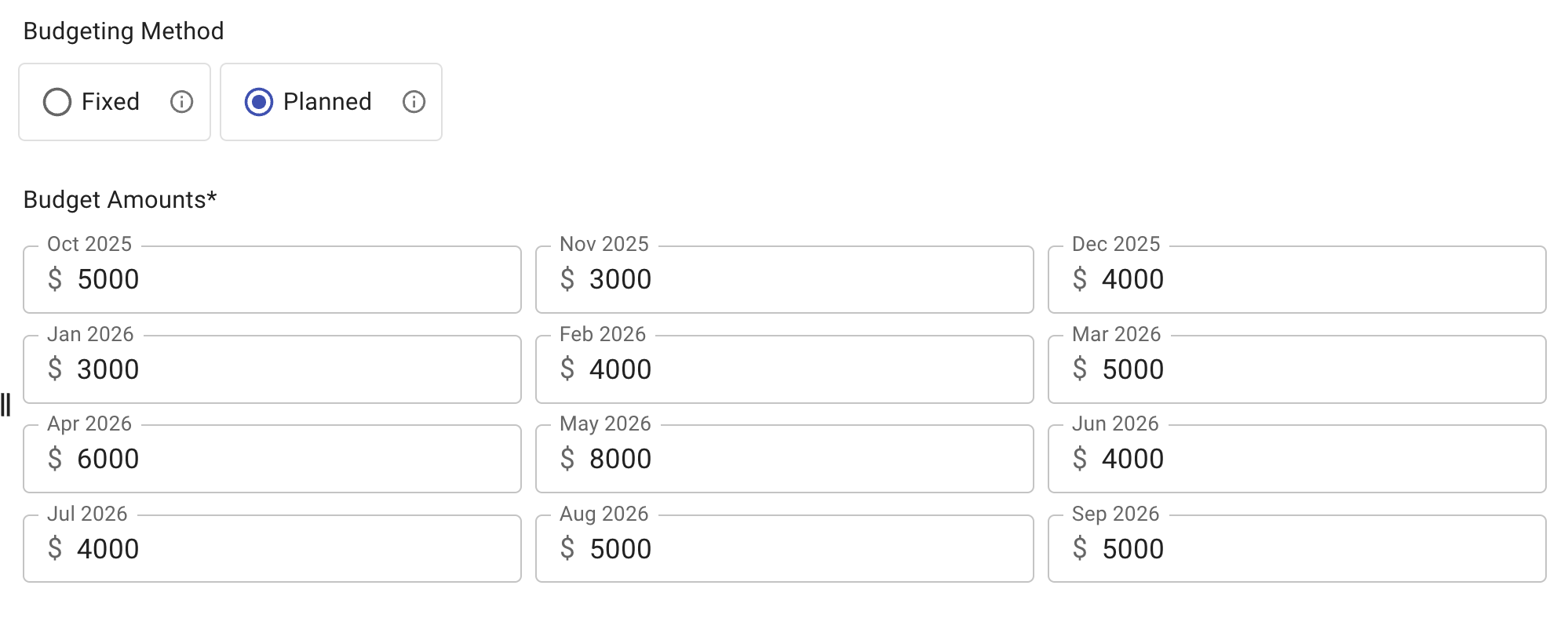
-
Set thresholds.
Budgets require at least one cost threshold (% of budget).
Under Threshold, enter the percent of the budget at which you want an alert triggered. The corresponding spend Amount is filled in automatically. Alternatively, you can enter the Amount and the Threshold is calculated automatically.
For example, say you have a budget of $120.000. To be notified at $108.000 (90% of your budget), enter $108.000 for a budget amount or 90 for a percentage budget.
Under Trigger, select either Actual or Forecasted option.
Actual cost threshold rules send notifications when the cumulative cost during the budget period exceeds the specified threshold amount. For instance, if you set a 50% actual spend alert on a $100 budget, you'll receive an alert when you've spent $50 in the budget period.
Forecasted cost threshold rules send notifications when the forecasted cost (projected until the end of the current calendar budget period) surpasses the set threshold. For example, if you set a 110% forecasted cost alert on a $100 budget, you'll receive an alert when the forecast indicates spending more than $110 by the end of the budget calendar period.
On the right side of the window, a graph is displayed based on the selected budget fields. It shows the actual costs of the selected resources, the allocated budget line, and the threshold line for easier visualization.
You can optionally include up to ten thresholds.
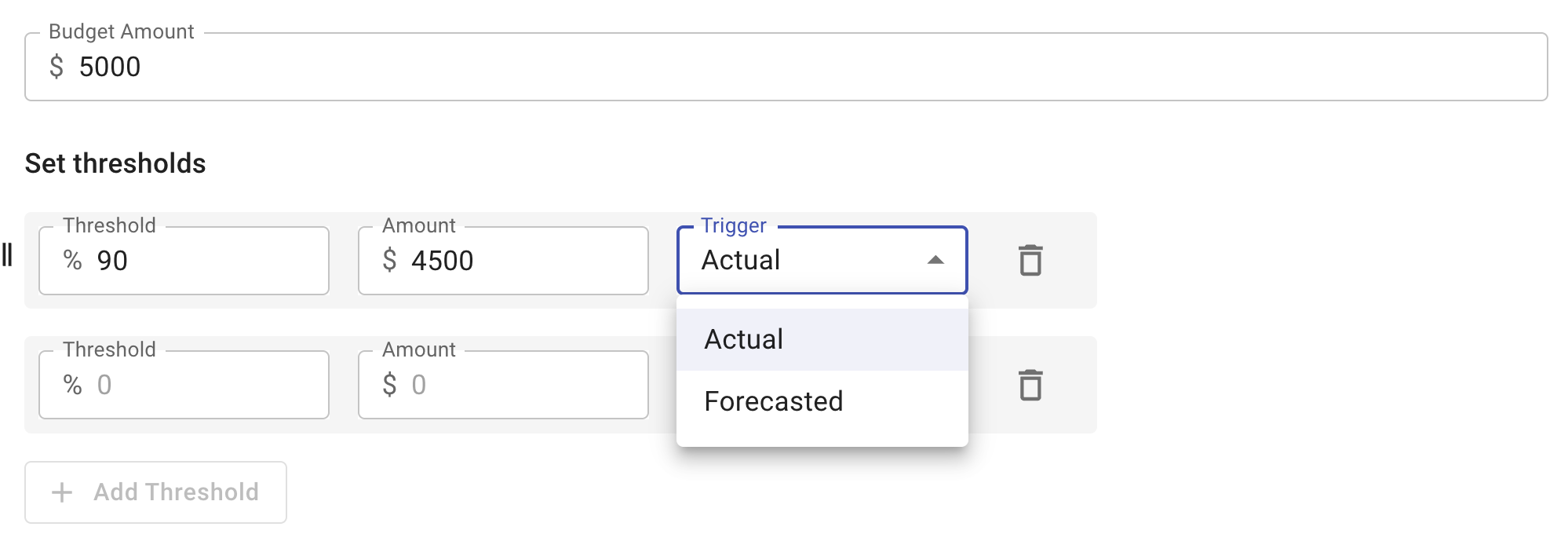

- Select a notification method. Add the notification method that you want the alert to notify. You can select a custom email, use integration methods, or combine multiple options by adding additional notification methods.
View Budget
You can view the list of all your budgets on the Budgets page. This page displays key information about created budgets, such as the budget amount, method, percentage of budget used, and threshold.
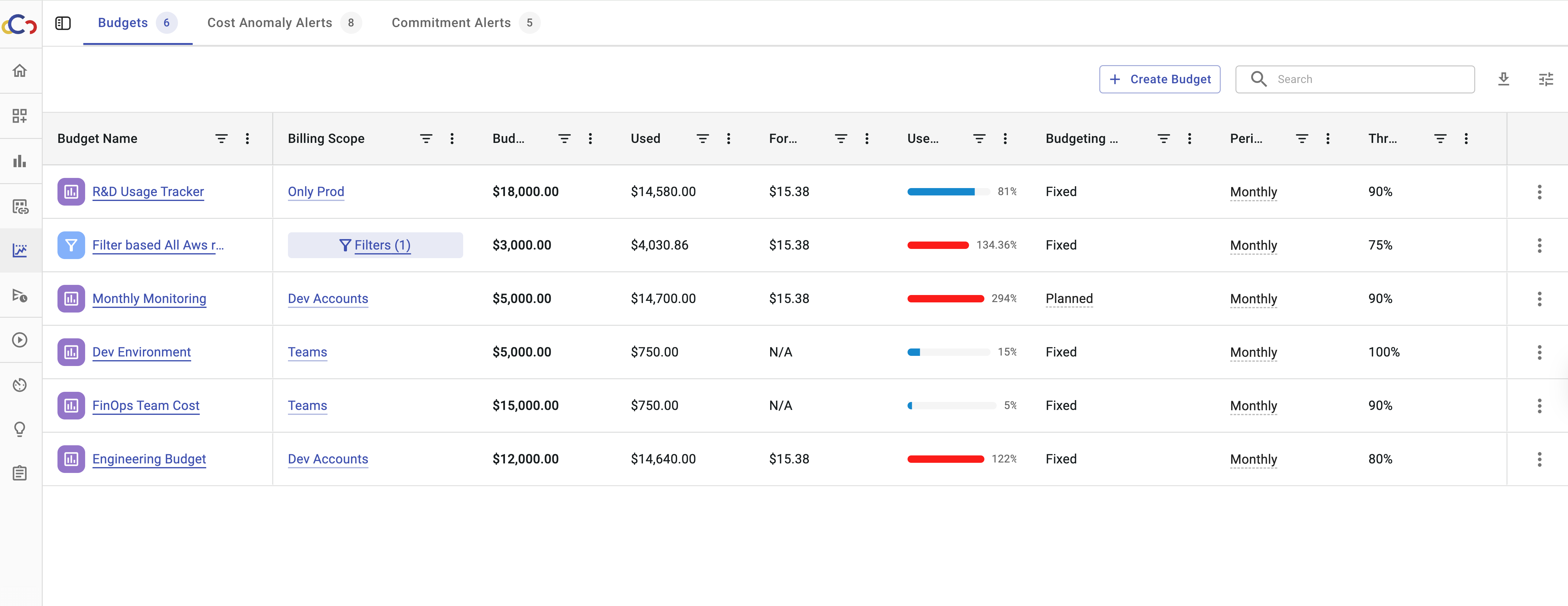
To view detailed information for a specific budget, click its name. This opens a window showing cost details, including accumulated costs, budget history, a table with budget variance, and the budget parameters.
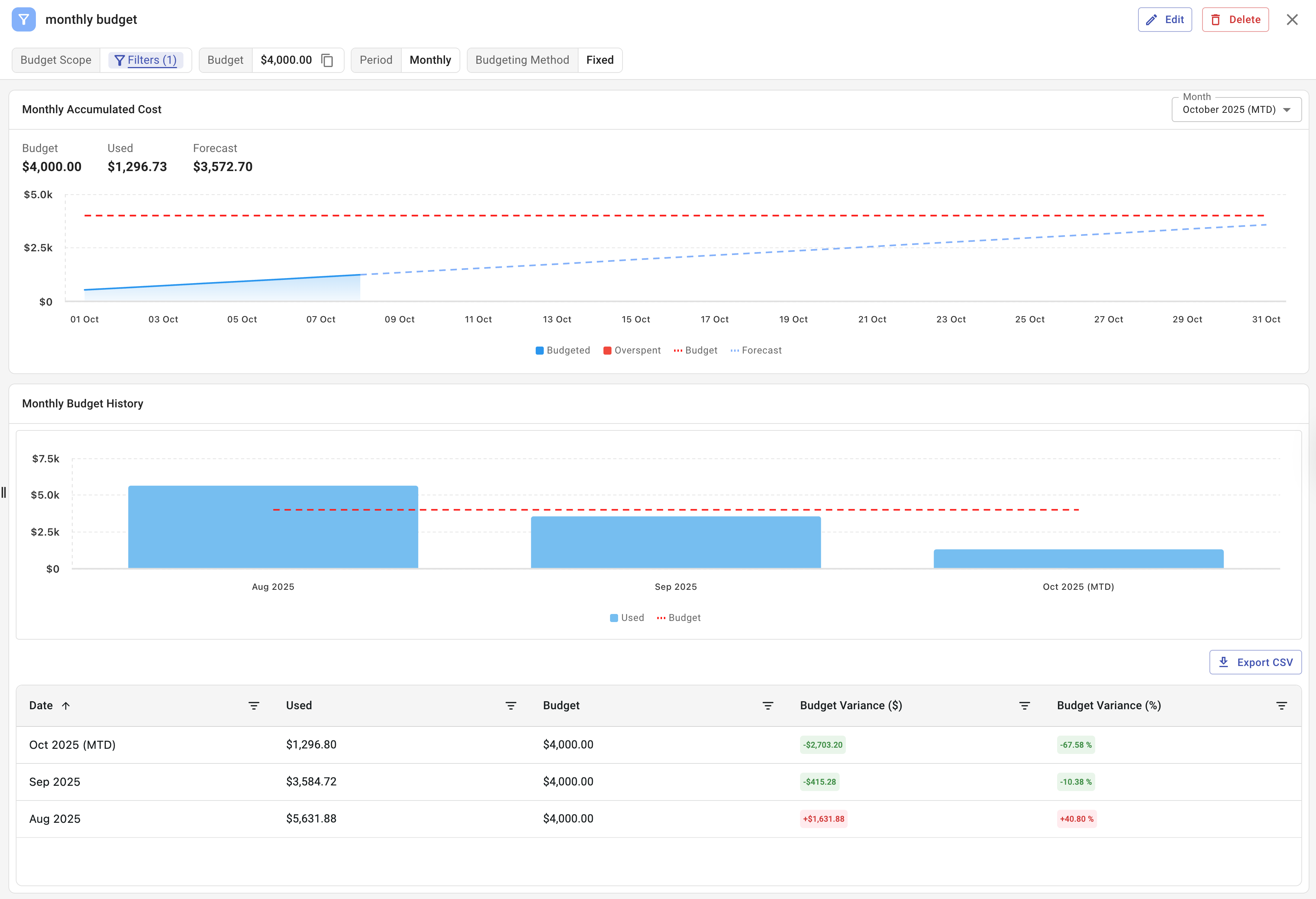
Budgets in Billing Reports
When you create a budget for a billing report, it also appears in the Billing Explorer for that report.
The Budget section displays key details, including the amount used and the remaining balance. In the chart view, the budget is represented as a horizontal dashed line.
You can create multiple budgets for a single billing report. The chart view allows you to switch between budget lines by selecting the desired budget.
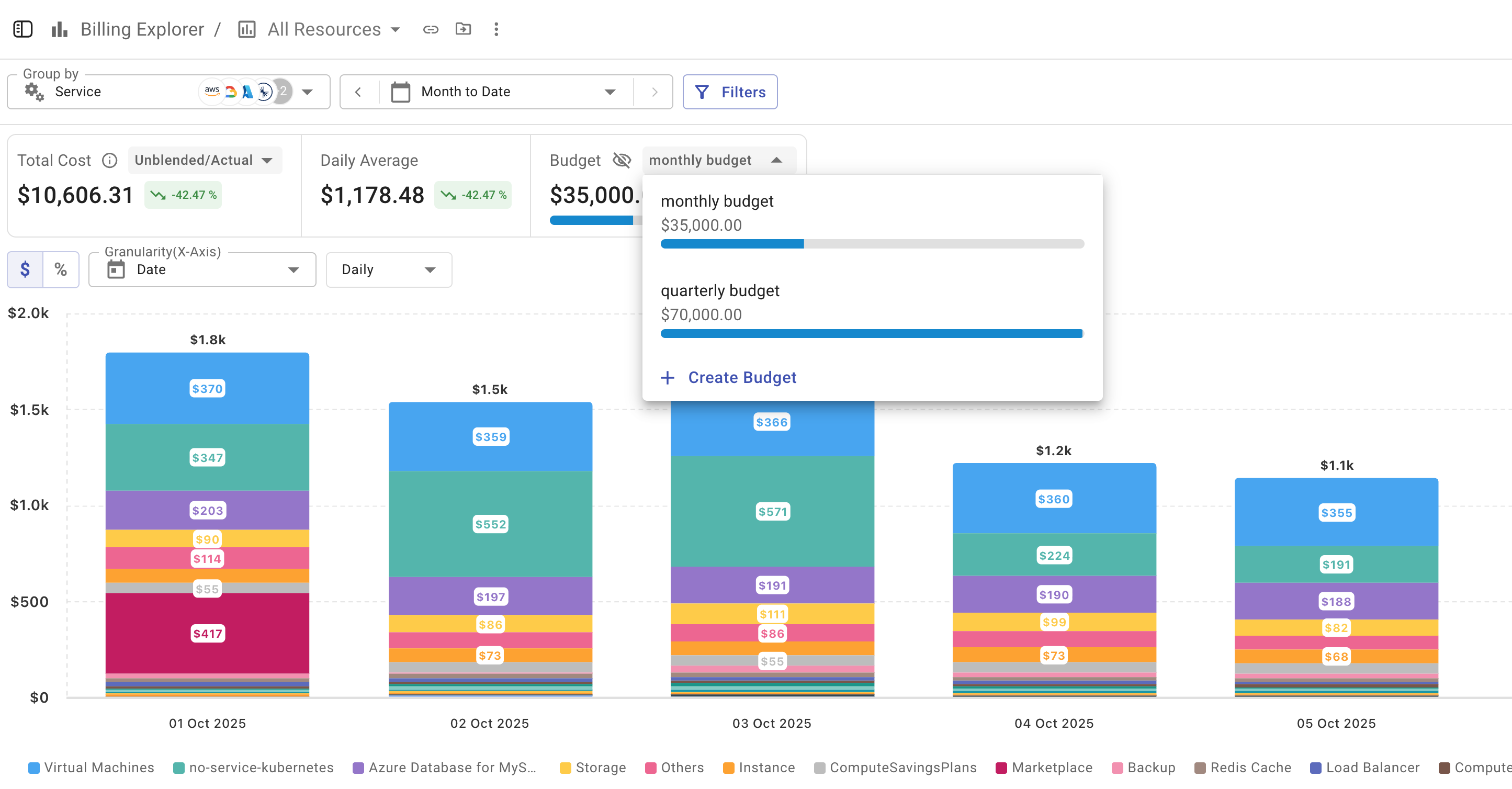
Updated about 2 months ago
